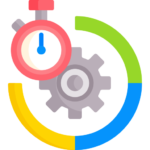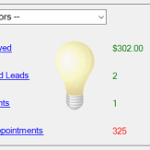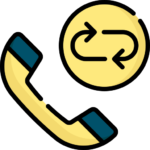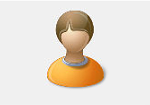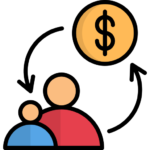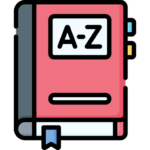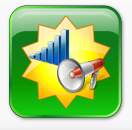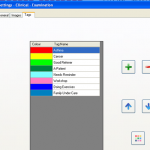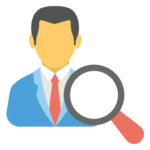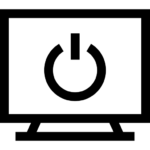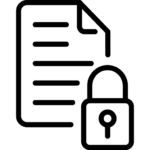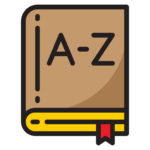Don’t let patients sneak out the side door of your practice. This help page explains the best way you can track patients with lost patients and recalls at the same time. You will need to be familiar with the Performance Spotlight and the Patient Safety Net (recalls). Review these help pages as needed first. Goals […]
01/06/2011 – This is just some of the features that will save time. Links Mail MergeBatching StatementsZero-TouchPIN LoginFinger ScanningExperts
Spinalogic Practice Experts are an amazing tool to automate your in-office processes and to make sure that every step you want your team to complete is completed every single time. I recommend Experts as the first advanced feature you use in your office once you have mastered the basics as this tool allows you to:1. […]
About the Performance Spotlight The Performance Spotlight panel is designed to focus all staff on the same overall practice goals by showing the practice’s performance on everyone’s homepage. Selection Criteria Money Owed – Any patient (Active or Inactive), that owes money in their account. Unactioned Leads – Active patients who have never had an appointment […]
The Patient Safety Net makes sure every patient gets cared for without pressuring them but without forgetting either. It’s extremely customizable, very easy to use, and makes it un-precedentedly fast to handle patients who have gone off-schedule. Never fail to follow up a Missed Appointment or Recall again. Patient Safety Net 1 – Overview Patient Safety […]
In your office there are a number of financial processes. Here is a brief overview of those processes and how to use Spinalogic to complete them. The critical items are marked with ** and the very important ones with *. The others are good to track but not essential to start. Practice Processes **End-of-Shift Reconcilliation […]
There are a number of preferences you can set for an individual patient. Go to Patient..Admin..Family. Select the ‘Patient Preferences’ tab. It will look something like this: Calling Options Keep With Selected Doctor for Mapping and Calling: Check to keep patients segregated to their preferred Doctor when more than one Chiropractor is adjusting at the […]
To view or print a patient statement, go to the patients account and click the ‘Statements’ button in the top right: 1. Insurance Statement This is intended for the patient to claim for service rendered from their insurance. Items will only appear on the Insurance Statement if: There are two ways to produce a statement: […]
And how to be super efficient with billing… Receipts When a patient has a regular visit, some of them like to get a receipt that they can take to their health fund. To do this, when you bill them, just select ‘Print and Close’ instead of ‘Save and Close’ on the Payment/Sale form. This will […]
Mail merge is a powerful tool once you have it set up. These videos show you how to do it. The hour or so you spend playing with this will translate to hours saved every week and much better documentation quality in your practice. Mail Merge 1 – Overview This give you the general concepts […]
This is a seriously cool tool! How it works When you create a new merge document in Spinalogic, you embed a barcode. This barcode is unique to the document. After the patient has completed the form, your CA drops it into a scanner. The Spinalogic Document Filer (SDF) monitors your scanned doc folder for new […]
Learn how to set up your conversion checkpoints and how to read the conversion report. This is arguably the most powerful tool ever for practice growth. Prospective vs Retrospective: The report matches pairs of checkpoints. There are two ways of looking at this information – prospectively and retrospectively. The Prospective report tells you about how […]
Since this video has been recorded we have changed the way you use and edit email and SMS messages. You can find out how to edit and create message templates for email and SMS here.
Tracking your promotions is critical to knowing where your patients are coming from and how you can get more. Setting up To track them, you must first set them up. Go to Settings..Admin..Promotions. You’ll see this: Promotions fall into two groups of two making a total of four main categories: Internal and External, Those that […]
About Stock Report The stock report is different to the stock take report. It gives you the monetary value of the goods you have in stock as well as their quantities. How to create a stock report We need to create a static record in time of our stock levels from which to generate […]
Stock control is an important part of running a well-managed practice that is all too-often left to crisis-management. With the easy-to-use automation tools in Spinalogic, you’ll have total control, never run out, never have too much and always know exactly what you’ve got and what’s missing. This video series shows you how to set up […]
Tags allow you to tag patients for whatever purpose your imagination desires. This short video shows how they are used and how to set them up.
Patients in Spinalogic can be grouped by family. This is helpful for putting all family members on the same statement and allowing you to see the names and ages of other family members when adjusting. Sometimes you may need to re-group family members – move a member out or move one in. Here’s how: Go […]
Here are some notes on the reports to help you interpret their meaning. If you need details on a report not included here or need more details on a report, please submit a support ticket. Financial Billed By Doctor Shows the dollar amounts billed by the doctor for services rendered between From date and To […]
You can merge any of the latest images in a patient’s record right into their documents. This way you can include a patient’s Lateral Cervical x-ray in the exercise document telling them how to do cervical tractioning – very powerful for exercise compliance. The best way to insert an image is to put it into […]
When a doctor is leaving the practice and another coming in (locum), you will need to re-allocate the patients from the ‘old’ doctor to the new. *** PLEASE NOTE!! *** This article describes how to make sweeping changes to your appointments. If something goes wrong (like a power failure) in the middle, it could be […]
Patient Search or Patient Find: On your homepage you can see a list of patients. Search by patient name To search for someone, type one or more letters from their first name, space, and one or more letters from their last name. If no-one matches in the active patients, matching in-active ones will show marked […]
Ok, so this is cool :0 You can shut down every pc in your office with a single click. How’s that for lazy? Here’s how. Set it up Firstly, on the pc’s that have Spinalogic installed AND that you specify will shut down. So go to each pc you want to shut down in a […]
Spinalogic has an in-built quick viewer for pdf documents so you can see them in a flash and don’t need any extra software installed. However, it does not fully support the latest versions of PDF so if you have a document created by Adobe CS4 or CS5, it may not render properly. Since this newer […]
You can very easily transfer patient information from one Spinalogic practice to another via the cloud. Here’s how: 1. Get the Practice Key from the practice you want to send to. It’s easiest for them to email it to you. Have them go to Admin.. Retrieve Patients from Cloud. They click the ‘Send Practice Key’ […]
Role-Based Access gives a fine-grained security access control. Changes will affect who can see what in your office including in reports. Please review settings and make sure they suit your needs. Setting Access Permissions Go to Settings.. Security.. Groups.. You can see the list of Access Permissions for each group. To add or remove permissions […]
Access to reports is limited according to your role. For the purpose of reports, there are three roles: PM, Doctor and CA. A given user can have more than one role. Your roles are displayed on the reports page below the list of reports: PM (Practice Manager) Role The PM can access all reports. Doctor […]
There are several ways you can get list of patients depending on what you’re wanting to do with them: 1. View all patients: enter ‘*’ (no quotes) in the patient search box. Inactives show in grey. Type a few letters as per normal to filter down. 2. Get list for marketing: Admin..Reports..General..Mail Merge (at the […]
If you are setting up a new practice, you will probably want to copy your dictionary entries from the old one. Go to any workstation of your original Spinalogic installation. Open the dictionary editor Settings..clinical..dictionary. Select the dictionary you want to export. If you have several you want to export, you can hold down the […]
Tags
Accounts Admin Admin training appear appointment Appointments Calling Clinical Data Import DC Training Dictionaries Dictionary Documents Document Templates email Experts Finger Scanners firewall general settings GoLive HICAPS Hours Ignition Training Image Analysis Installation MAP Medicare Overdue patient Patient Flow Payments PDF Save Time Training Slow SMS Statements Stocktake stripe sync Tech CA Training transaction Troubleshooting Video Zero-Touch Zurili