Become an Expert
Spinalogic Practice Experts are an amazing tool to automate your in-office processes and to make sure that every step you want your team to complete is completed every single time.
I recommend Experts as the first advanced feature you use in your office once you have mastered the basics as this tool allows you to:
1. have a place for all other tools you learn to use
2. maximise efficiency in your office
3. organise your office processes so they mesh perfectly everytime.
So jump in and set them up! You can export any you have made and post them back here to share with others. If you are looking for an expert than someone else may have already made, post a request here and see. Then you can import one that may already be close to what you need.
Setting up your experts thoroughly will take some time but it will be some of the best management time you will ever spend with your team. Get to it, do the most important ones first. Schedule to come back and review them with your team maybe in 1 week to start and just every 12 months when you have them all set.
How to create and edit experts:
There are two types of experts, ones related to patients and ones that are not related to patients.
- In Spinalogic go to: settings > experts.
- Select who the expert is for (user) in the left top corner of the screen under ‘Group’. The expert you create for this group will only be available when someone is logged in as that group (eg: Doctor or CA).
- You can create an expert by clicking the + on the bottom left hand side of the screen. To rename double click the title.
- Tick the box if the expert is related to a patient.
- Add an action step by using the + button at the bottom of the action steps in the middle of the screen. Again rename by double clicking the title.
- Now add the details. This is essential for excellent experts.
- An Internal Hyperlink relates to a place within spinalogic. Use the drop down to find the hyperlink. Of course an expert relating to a patient will have a lot more options to chose from.
- External Hyperlink allows you to link to things outside of spinalogic like a webpage, files, programs and more. Below are some example external hyperlinks you can use.
- Expert Hyperlink will allow you to open another hyperlink. For example in your Initial Consultation you may have a link to another expert to setup a program.
- Use the detail view for notes. For example you can add a script for yourself or a CA, instructions for a step or some essential notes.
Additional Resources
- Read about Pareto’s Principle and how to use it for maximising efficiency in your practice.
- Going Live Experts Download
Some Sample External Hyperlinks
Start Microsoft Outlook: C:\Program Files (x86)\Microsoft Office\Office14\Outlook.exe Arguments: /recycle
(you will need to check your path. It may be ‘Program Files’ not ‘Program Files (x86)’ and your version may not be ‘Office14’)
Defrag your harddrive: defrag Arguments: c:
(or whatever drive you want the defrag to apply to. Not needed in Windows 7 as it defrags automatically)
Send an email: mailto:richard@spinalogic.org?subject=Hey Richard!
(this will open your default mail client and pre-fill the address with ‘richard@spinalogic.org’ and the subject with ‘Hey Richard!’)
Open a web site: http://spinalogic.org
Start Quickbooks: Enter the full file path and file name for your application. To find it, right click on the shortcut you normally use and go to ‘Properties’.
Open a file: Enter the full path and file name. Windows will use whatever is your default program for this file.
Here are some examples on how you might use this:
– Start a video to show a patient directly from the expert
– Start a powerpoint. If you want the powerpoint to go directly to presentation mode, change the extension from .ppt to .pps or from .pptx to .ppsx
– Open a spreadsheet
Some experts you might like to create:
Non-patient related:
- Open Shift
- During Shift
- Close Shift
- Holidays
- Stocktake
- Update Fees
Patient-related:
- Initial Consult
- Give Exercise
- New Care Program
- Schedule Holiday
- Refresh appointment
- X-ray review appointment
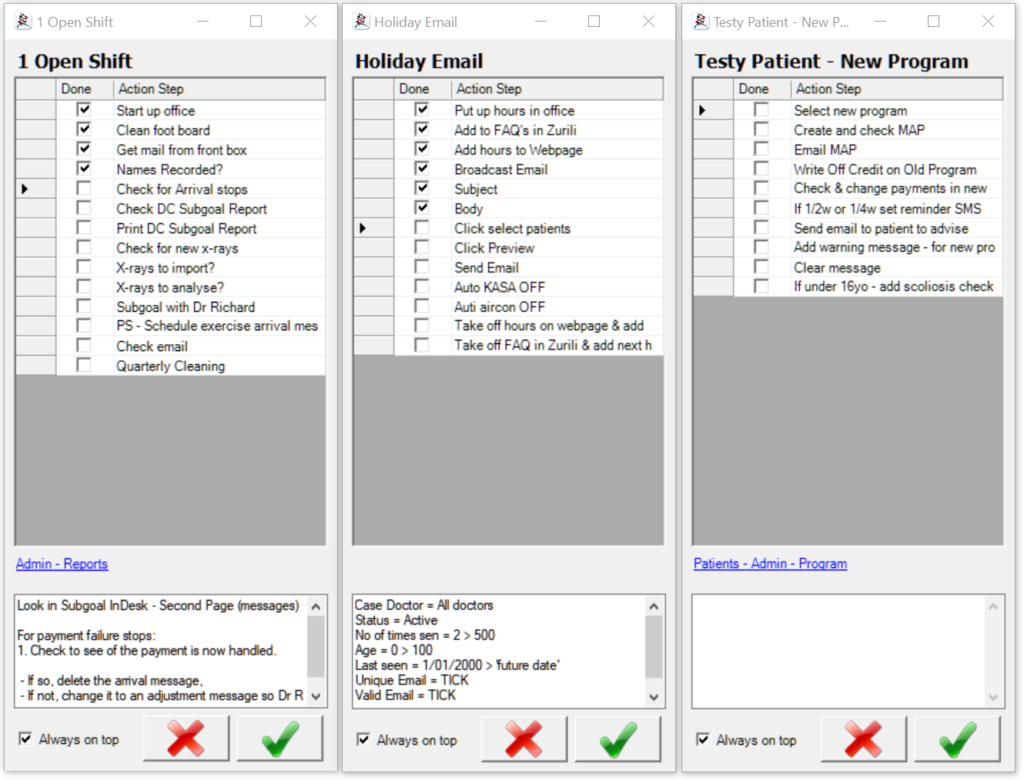
Tags
Accounts Admin Admin training appear appointment Appointments Calling Checkout Clinical Data Import DC Training Dictionaries Documents Document Templates email Emergency Experts Finger Scanners firewall GoLive HICAPS Hours Ignition Training Installation MAP Medicare new doctor patient Patient Flow Payments PDF PIN Login Save Time Training Slow Statements Stock Control Stocktake stripe support sync Tech CA Training Troubleshooting Video Zero-Touch Zurili



