Exporting Patient Details
There are several ways you can get list of patients depending on what you’re wanting to do with them:
1. View all patients: enter ‘*’ (no quotes) in the patient search box. Inactives show in grey. Type a few letters as per normal to filter down.
2. Get list for marketing: Admin..Reports..General..Mail Merge (at the bottom)..Patient Details / Accounts Receivable / Birthdays. Report looks ugly because it’s intended for import to Excel. Once it’s in there, you can filter and use in doc mail merge etc. Use the ‘Save’ button at the top of the rendered report and select ‘Excel’.
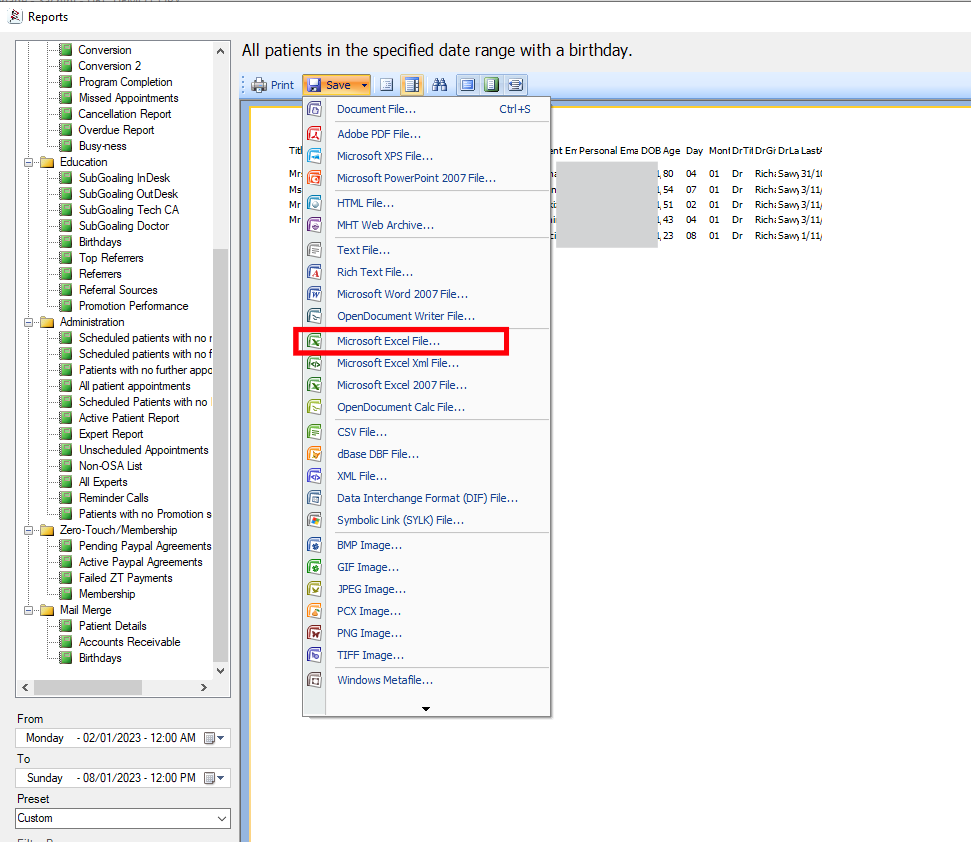
3. If you want lots of details on the patients… Admin..Promotions..Export Details, Check the boxes for the amount of detail you want. Click ‘Export’. You’ll get a csv file you can import to Excel to filter and process and mail merge as you require.
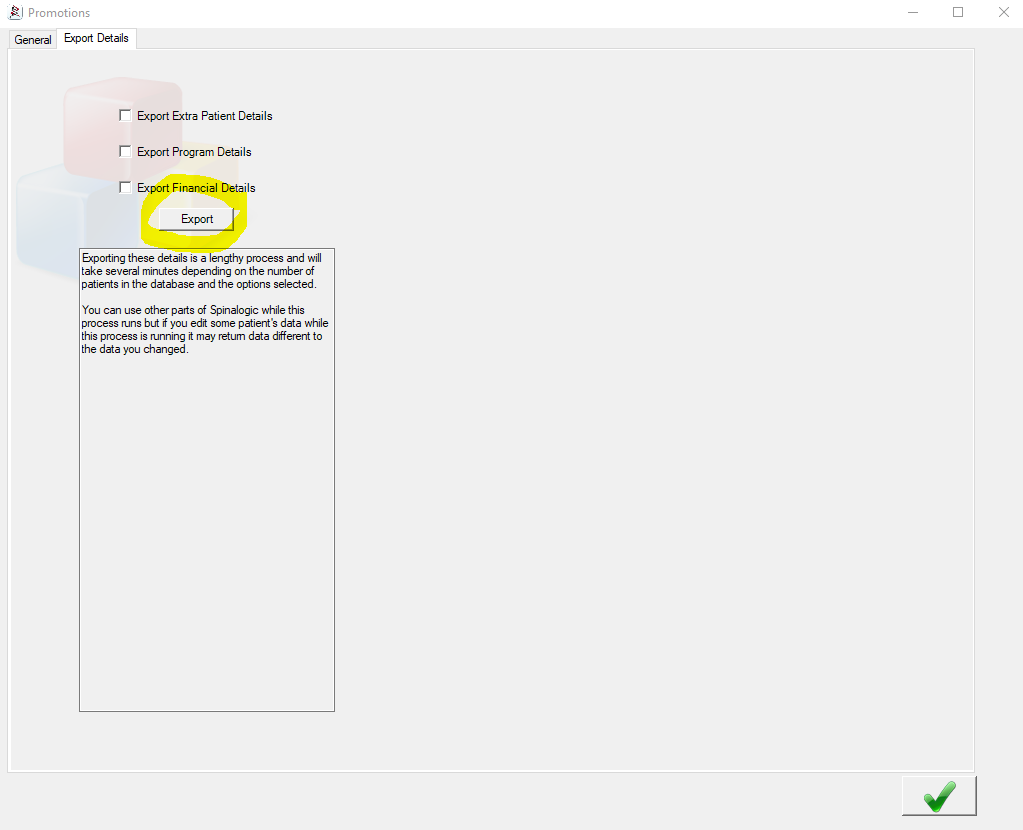
4. If you want to send an email, use Admin..Broadcast..Broadcast Email / SMS. Click ‘Select Patients’ and choose your options as you wish.
5. If you want to send a SMS, use Admin..Broadcast..Broadcast Email / SMS. Click ‘Select Patients’ and again choose your options as you wish.
6. Use the Email Harvester. With this you can receive weekly or monthly updates of new emails collected and have them automatically emailed to your marketing manager.
Tags
Accounts Admin Admin training appear appointment Appointments Calling Checkout Clinical Data Import DC Training Dictionaries Documents Document Templates email Emergency Experts Finger Scanners firewall GoLive HICAPS Hours Ignition Training Installation MAP Medicare new doctor patient Patient Flow Payments PDF PIN Login Save Time Training Slow Statements Stock Control Stocktake stripe support sync Tech CA Training Troubleshooting Video Zero-Touch Zurili



