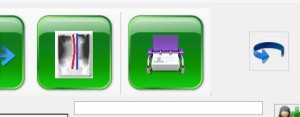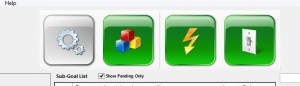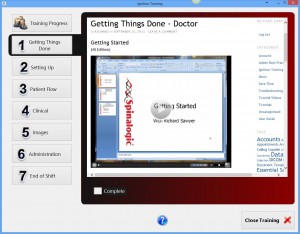Spinalogic has comprehensive video training for your team. Use it when you first install and use it for on-boarding new team members.
Accessing Training Videos from Home
All the training videos within Spinalogic can also be accessed directly on this support portal from any browser.
Access Training Videos in Spinalogic
When you login, at the top of your homepage is a tool bar. Click the blue curved-arrow button on the right to get the training toolbar:
Then you will see the training toolbar as below. In fact, you may see this toolbar already if you have incomplete training.
When a given training is complete, the button will change from a green to a grey background. You can see here the first one is done.
The first button, the one with the gears, is your essential settings that you should enter before you even try to use Spinalogic. In fact, if this is not done, you will get a prompt on startup every time.
The second button is non-essential but still important settings. you can use Spinalogic without setting these items up but you won’t be able to do less critical things like sending emails or sms’s, receive DICOMs and other cool but non-essential to start things.
The third button is the Ignition training. Every team member should do this. Use this for on-boarding new team members. When you open this training, you will firstly see the progress of each team member on their training. This makes an easy ‘scoreboard’ for you to track your team’s training progress. The ignition training will take a total of about 2-4 hours to complete.
The final button is final checks before going live. Use these to make sure you are ready to make the switch to Spinalogic in your office.
As you load each training, you will see a set of videos appear. Give them a moment to load.
Just click the video to start it playing. You can make it full-screen by clicking at the bottom-right of the video.
Some sections have several videos. Just scroll down to make sure you get them all. When you are done on that page, check the big ‘Complete’ button below the video and your progress will be updated and you’ll know where you are up to when you come back.
You can switch back and forth between Spinalogic and the training videos. This is a good idea so you can practice what you learn as you go.