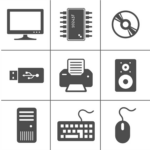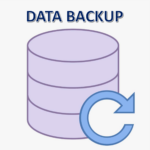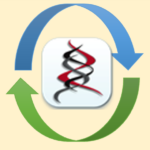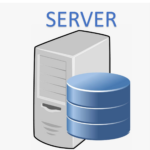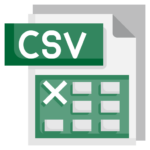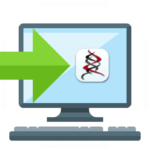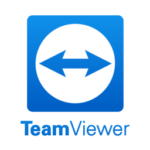Spinalogic importer can import from many popular practice management software. Some are easier to import from than others. As long as your old data base can be exported as a CSV file, we can import it into Spinalogic. Here is how we import from different software: Old Software Spinalogic Importer Zurili Sync CSV Atlas ✓ […]
Spinalogic is quite un-demanding on your hardware, but if you don’t get it right, you can be disappointed. Here are the key points you need to keep in mind. 1. Network You need to use gigabit ethernet for all pcs. This means the blue cables with a central “switch”. In your switch, allow enough ports […]
We will import your existing practice data into Spinalogic. Typically we will do this when you first install Spinalogic, then again just before you go live to make sure you have the most up-to-date patient list and account balances etc. If we are doing a CSV import, please also read Spinalogic Data Importer – CSV. […]
Backing up your data is absolutely critical. It’s not if, but when. One day, your server will fail and you will lose data. So please, please have a good backup in place and one that is working! Here are some guidelines. You can send the link for this page to your IT guy to help […]
The Spinalogic Calling module must be installed on one and only one pc in your office. But which one is the best location? The key determining factor is that Calling will be generating the audible calling messages and playing them through the pc speakers. Those speakers need to be turned up loud enough and be […]
If you use barcoded cards for patient identification, you’ll need a scanner at: If you are using barcodes on your products, you will need a scanner at: There are many different barcode readers available at a wide range of prices. Essentially, the more expensive a reader, the greater the range it can read from and […]
Settings Go to the system settings (Settings > System Settings) Under the “Local Settings” tab select the correct printer for each type of printing. Notes Your printer must be installed and showing in the Printer section of Windows for it to be selectable in Spinalogic.
Once Spinalogic is installed on any given workstation, the modules you selected start up and update automatically. But you can easily change what runs on any PC anytime. Here’s how. 1. Close Spinalogic. 2. Hold down the shift key and start Spinalogic. Keep the shift key down until you see the Licence Agreement: Click Agree and […]
It is critical that you have up-to-date antivirus installed on all your pc’s in your office. It keeps you safe from attacks that can stop your business and it keeps your patient information safe from prying eyes. It’s even a requirement in Australia due to section 4 of the National Privacy Principles. Antivirus But which […]
We recommend you use Windows Firewall and support only that configuration. However, if you really want to use a different firewall, here is some information that may be helpful to you. If you encounter problems (most likely affecting patient flow), you will have to diagnose and fix them yourself. Program exceptions On each startup, Spinalogic checks […]
Spinalogic does a lot of communication over your network to keep all the instances around your office in sync. If they are not staying in sync, it’s usually because your firewall is blocking it. Do the following test to check and to allow you to keep working… but you must not leave the firewall off […]
Recommended specs: If you are not loading your server with other duties, this will be plenty of capacity. If you really want to beef it up some more, get more RAM. There is no need for a keyboard, monitor or mouse once remote access has been secured. Just plug in an ethernet cable and power […]
CSV stands for ‘Comma-Separated Values’. This is a generic format that allows you to import data from any other system. You just need to get the data in the proper CSV format first. You will need two .csv files: patients.csv and appointments.csv. They must both be in the same directory. In addition, each csv file […]
*** We are happy to do this for you. This info is just in case you really want to do it yourself. If you get stuck, just send us a ticket at ticket@spinalogic.org *** The Spinalogic Client software is the actual Spinalogic application. There are 4 modules: You can easily install any or a combination […]
TeamViewer is excellent remote access software. Once you install it, a member of Spinalogic Support can connect to your PCs remotely and assist with any problems. Here’s how to set it up properly Download TeamViewer from this link. If this link doesn’t work for you, use the main download button on the homepage www.teamviewer.com Once […]
Spinalogic is fully integrated with HICAPS, there is just a little setting up we need to do first. How it works: After the patient is billed either automatically or manually, the CA can send ledgers directly from Spinalogic to the HICAPS terminal with the click of a button. The patient then swipes their HICAPS card […]
Tags
Accounts Admin Admin training appear appointment Appointments Calling Clinical Data Import DC Training Dictionaries Dictionary Documents Document Templates email Experts Finger Scanners firewall general settings GoLive HICAPS Hours Ignition Training Image Analysis Installation MAP Medicare Overdue patient Patient Flow Payments PDF Save Time Training Slow SMS Statements Stocktake stripe sync Tech CA Training transaction Troubleshooting Video Zero-Touch Zurili