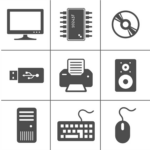Hardware Considerations
Spinalogic is quite un-demanding on your hardware, but if you don’t get it right, you can be disappointed. Here are the key points you need to keep in mind.
1. Network
You need to use gigabit ethernet for all pcs. This means the blue cables with a central “switch”. In your switch, allow enough ports for all the pcs you expect to eventually have, plus a few spare ports just in case. Be sure it is a gigabit switch too. If really necessary, you can use wifi for Arrivals and or Checkout.
2. Server
All data is stored on your server and “served’ from your server so it must be clean and uncluttered. The best way for this to happen is if you don’t use your server as a workstation – here is why. Just put it in a cupboard with no mouse, keyboard or screen.
Specs: Win11 (OR win10 with ability to upgrade to win11), 64bit, 16GB+ ram, 1TB SSD (smaller/new practices can get away with 500GB SSD).
Not supported: NVMe with system disk sector size greater than 4 KB on Windows 11 – more information here.
NOT recommended: VMWare or other Virtual Machine for the server is NOT recommended.
3. Workstations
Your workstations are the locations where you will interact with Spinalogic. Typically you will have one at each adjusting table, one in examination (if that is a separate room), one for reception (if you have one). This makes 2-4 workstations depending on your configuration.
Specs: Win 11 64bit, 8GB ram, 240GB SSD. Go for 16GB RAM & 500GB SSD if you intend to use the same pc for non-Spinalogic work like spreadsheets, email, editing etc.
Monitor: 24″ standard HD 1920 x 1080, maybe bigger for adjusting if you prefer. Touch not required.
Other:
- Finger scanner in one location for capturing patient fingerprint at initial consult (see below).
- Speakers at one location for calling patients – usually at one of the adjusting tables (see below).
- Headset for recording names for calling.
- Optional: Barcode reader for product sales at reception, also for initial capture of barcodes from products.
- Optional: Nail polish – we recommend Green. You can paint the CTRL key nearest the patient with green nail polish which makes it easy for patients to bring up their record for you
4. Arrivals
Arrivals is where your patients register that they have arrived and are put in the queue to be called. This is any standalone pc that is near your entrance (not used as reception).
Specs: Win10/11 64bit, 4GB ram, 240GB SSD HDD. If you are constrained for space, you can use a Microsoft Surface Go or Microsoft Surface Pro which have a tablet format.
Monitor: 24″ standard HD 1920 x 1080. Touch not required, but good if you don’t want to add an additional numeric keypad.
Other – See Spinalogic’s Patient Identification Options here.
- Numeric keypad for PIN entry for patients who can’t use the finger scanner. You can use the on-screen keypad if you have a touch screen.
- Speakers for arrival announcements (see below).
- Fingerscanner for biometric ID.
- Optional: Barcode reader for barcoded cards.
5. Checkout
Checkout is where patients make retail payments for services rendered. They can also book their next appointment, reschedule appointments and purchase products. Patients can even do payment with HICAPS. Checkout enables you to operate fully with no reception required.
Specs: Win10/11 64bit, 4GB ram, 240GB SSD HDD. If you are constrained for space, you can use a Microsoft Surface Go or Microsoft Surface Pro which have a tablet format. Ensure you will have enough USB ports for the devices that need to plug in.
Monitor: 24″ standard HD 1920 x 1080. Touch required.
Other:
1. Numeric keypad for PIN entry for patients who can’t use the finger scanner.
2. Finger scanner for identifying patient (see below).
3. Barcode reader for scanning products e.g. Honeywell Orbit.
Suggestions for “Other” items
Speakers
Decent quality stereo speakers for arrival announcements and patient calling. Expect to spend $60-100 per pair.
Finger scanner
Easy biometric way to ID patients when they arrive and checkout. Works for 98% of people, but not for some. For them, PIN is required. You can you PIN only if you prefer, but fingerprint is much faster and easier and has great wow factor. Patients love it. You will need one at arrivals, one at checkout and one at the location where you do the initial fingerprint capture. Typically 3. Order these directly from us. ($250+gst)
Numeric keypad
For patients to enter a PIN if they cannot use fingerprint ID. One at Arrivals, one at Checkout. For Arrivals it is optional, you can use the on-screen keypad if you prefer. Expect to pay $10 each.
Barcode Reader
Any barcode reader is fine. For checkout you should have one that is very easy to use for patients e.g. HoneyWell Orbit ($400-500 new, used is fine). For reception, a cheaper wand-style unit is fine ($50-100).
Headset
For name recording. If you are using Zurili, you may also want the headset for phone calls. For name recording only, any Logitec or Microsoft headset will do ($40-50). For phone calls, you’ll probably want more roaming and headset controls with an all-day battery, we recommend Jabra 930 Mono ($150-300 shop around!).
Printer/Scanner
You will need for patients who don’t have email, and for capturing copies of patient documents. Don’t get someting too cheap – you’ll pay on the back end with much higher ink costs. Get something that does duplex (simultaneous both-sides) scanning. Expect to spend $600-800,
All-In-One (AIO) PCs
Just a warning, AIOs are great… when they are under warranty. If they fail outside of warranty, they are rarely worth fixing and you have to throw the whole thing away. With a separate box and monitor, you only have to throw away the failed part, making on-going maintenance easier. On the flip-side, if you want touch, stand-alone touch screens are quite expensive so an AIO might make sense.
Where to buy
You can buy everything you need (except the fingerscanners) from e-bay. There is no need to buy new and for PCs we don’t recommend you do. We recommend approx 3-year old hardware: performance is fine and price is about 1/4 what you’d pay for new. Just buy good quality second-hand, we recommend Dell Optiplex (enterprise-grade Dell). AT this time, probably the Dell Optiplex 9020 or even the 790. Same with monitors, you’ll find Dell monitors almost never fail so second-hand is fine there too. Get new if you want them to look more pretty.
All up, you’ll be able to get everything for $2000-3000. You can of course just get everything new with the least effort from your IT guy, but with a little effort you can save yourself an easy $5000.
If you want a hand with hardware selection, no problem. Just send a ticket by emailing: ticket@spinalogic.org
IT Support
We don’t supply IT Support and from time-to-time you will need it. You can have monthly contracts for IT. However the needs of a typical single chiropractic office is just not that great and this is generally not needed. However you do need someone you can call on in emergency.
Next Steps
Once you have your hardware in place:
1. Ensure all Windows updates are complete
2. Install TeamViewer and send us the ID/PW so we can remote access.
Typically, once you complete these steps we can install in a day, but recommend allowing 7 days just in case. Then comes setup (allow 8 hours), training (allow 8 hours), and you’re ready to go live.
Tags
Accounts Admin Admin training appear appointment Appointments Calling Checkout Clinical Data Import DC Training Dictionaries Documents Document Templates email Emergency Experts Finger Scanners firewall GoLive HICAPS Hours Ignition Training Installation MAP Medicare new doctor patient Patient Flow Payments PDF PIN Login Save Time Training Slow Statements Stock Control Stocktake stripe support sync Tech CA Training Troubleshooting Video Zero-Touch Zurili