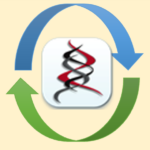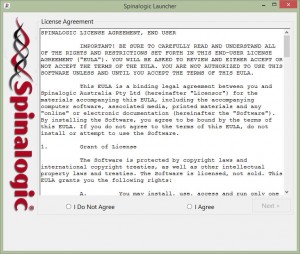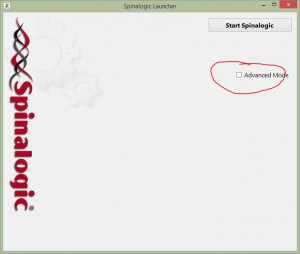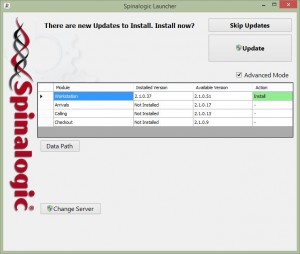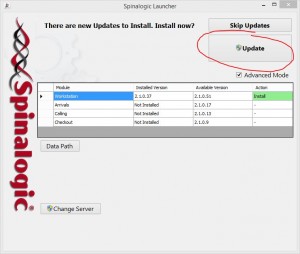Change Installed Modules – Calling, Workstation, Arrivals
Once Spinalogic is installed on any given workstation, the modules you selected start up and update automatically.
But you can easily change what runs on any PC anytime. Here’s how.
1. Close Spinalogic.
2. Hold down the shift key and start Spinalogic. Keep the shift key down until you see the Licence Agreement:
Click Agree and Next.
4. Check ‘Advanced Mode’:
5. Now you can see which modules are installed on this PC (in the ‘Installed Version’ column). In the ‘Action’ column on the right, click “none” until you get what you want: remove, install, or ‘none’ to leave it as it is:
6. Click the ‘Update’ button at the top to apply the changes.
Notes
You can use this to re-install Spinalogic too. If you think the Spinalogic installation has become corrupted, just follow these steps and select ‘Install’ again for the module you want to re-install. The current one will be removed and a fresh install applied.
Calling can only be installed on one machine in your office at one time. If you try to install it in a new location, Spinalogic will warn you. You’ll need to remove it from the original location too. It’s pretty easy. Just follow the prompts.
Don’t just install everything! You only want what you need on any given machine.
This is very easy to do and there is no risk of loss of data, so feel free to give it a shot.
You do need Windows ‘Administrator’ privileges to make these changes. If you don’t have them, you’ll need to talk to your IT support.
Tags
Accounts Admin Admin training appear appointment Appointments Calling Checkout Clinical Data Import DC Training Dictionaries Documents Document Templates email Emergency Experts Finger Scanners firewall GoLive HICAPS Hours Ignition Training Installation MAP Medicare new doctor patient Patient Flow Payments PDF PIN Login Save Time Training Slow Statements Stock Control Stocktake stripe support sync Tech CA Training Troubleshooting Video Zero-Touch Zurili