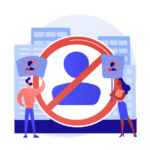Zurili No-Client and Zurili No-match in Spinalogic
If you’ve encountered these issues, don’t worry! Here are the reasons and how to solve them.
Zurili No-Client
- You have created an appointment on Zurili without selecting a client.
To fix this, make sure to always include a client when creating appointments via Zurili.
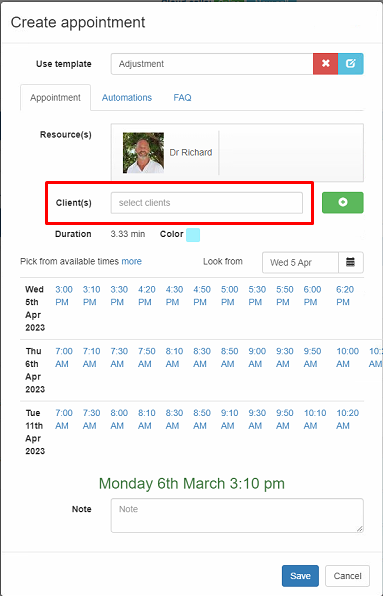
Zurili No-match
There are two reasons this might be happening:
- When you created the appointment in Zurili, you may not have selected an appointment template.
- The appointment template you used on Zurili doesn’t match up EXACTLY with the one in Spinalogic. For example, if you changed the appointment type on Spinalogic but forgot to update it on Zurili, this could cause a Zurili No match.
To fix this, double check that you’ve selected the correct appointment template when creating appointments in Zurili. If you’ve made any changes to templates in Spinalogic, make sure to update Zurili accordingly.
If you continue to experience issues, don’t hesitate to reach out to support for additional assistance.
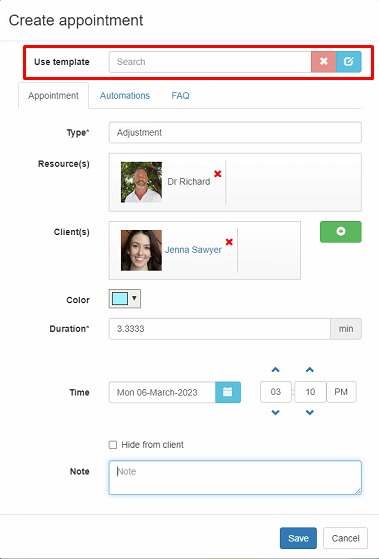
How to fix Zurili No-client or Zurili No match you already have
Zurili No-Client:
In Zurili find the appointment made with Zurili No-Client and click on edit to add the correct client.
If you booked the appointment by mistake, just cancel it. 🙂
Zurili No match
Reschedule the appointment either on Spinalogic or Zurili with the correct appointment type.
Note:
When you change appointment names in Spinalogic what will happen is a NEW template will be created in Zurili. This template then will have no settings like SMS reminders or online booking settings.
Tags
Accounts Admin Admin training appear appointment Appointments Calling Checkout Clinical Data Import DC Training Dictionaries Documents Document Templates email Emergency Experts Finger Scanners firewall GoLive HICAPS Hours Ignition Training Installation MAP Medicare new doctor patient Patient Flow Payments PDF PIN Login Save Time Training Slow Statements Stock Control Stocktake stripe support sync Tech CA Training Troubleshooting Video Zero-Touch Zurili