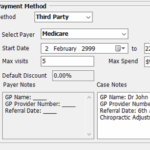Third-Party Payers Payment Method
If you have a third party paying for patients such as Medicare, and Insurer, or another person, you can configure the Third-Party Payer setting custom limits and payment amounts.
Open Third-Party Payer settings:
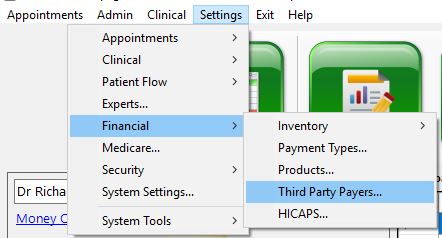
You will see something like this:
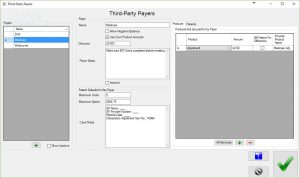
Payers
Click the green ‘+’ button to add a new payer.
Allow Negative Balance
If checked, the patient will be stopped on arrival. Otherwise, they will be allowed to register for their visit without being stopped.
Use Own Product Amounts
If checked, you can edit the ‘Amount’ for each of the products you have added to the list of products on the right. If not checked, they will have the same fee as usual.
Discount
The standard discount you use for this payer. It is just displayed when you select this payer for the client. It’s up to you to use it if you want to.
Payer Notes
Notes you can see when you use this TPP for a patient. They cannot be edited in the patient form, just viewed.
Inactive
Check to block the future use of this payer.
Patient defaults
These are the settings that will be applied to the patient when you use this payer. You can over-ride them with different settings on a case-by-case basis.
Maximum Visits
The maximum number of visits that this payer will pay for.
Maximum Spend
The maximum amount this payer will pay for this program of care
Case Notes
You can template the notes you want here and they are copied to the patient care program when you use this payer. You can then modify them to suit the case. Anything in these case notes are included on the patient invoice that they can then use for claiming.
Products List
Add all products or services that you want this Payer to be responsible for. You can set the amount to be different to usual if you have checked the ‘Use Own Product Amounts’ box.
Patients List
Shows all patients who currently have this payer set on their account
How to Use
- Add the Third Party Payer (TPP) you want to use
- Enter the settings above as required
- When the patient arrives, they will be checked to see if they are set for TPP but are out of cover due to date or amount. If they are out of cover, they will be stopped on arrival.
- After the patient is adjusted, they will be billed according to your settings. The info in the ‘Case Notes’ will appear on their invoice so they can claim directly from the TPP if required.
- If TPP doesn’t cover them, they will be billed as normal retail and stopped accordingly if money owed.
Tags
Accounts Admin Admin training appear appointment Appointments Calling Checkout Clinical Data Import DC Training Dictionaries Documents Document Templates email Emergency Experts Finger Scanners firewall GoLive HICAPS Hours Ignition Training Installation MAP Medicare new doctor patient Patient Flow Payments PDF PIN Login Save Time Training Slow Statements Stock Control Stocktake stripe support sync Tech CA Training Troubleshooting Video Zero-Touch Zurili