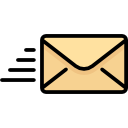TroubleShooting Email Send (SMTP)
Before troubleshooting email sending, make sure you fully understand how Sending Email works in Spinalogic.
If you are sending your emails using the Spinalogic Transactional server, we can help you end-to-end.
If you are sending your emails with your own SMTP service, our ability to assist is limited to confirming that your SMTP service has accepted our message. After that, you will need to work with your SMTP provider to resolve any issues.
Bounces
If the message bounces and you are using a Spinalogic Transactional SMTP server, then the affected email address will be removed from the patient’s record and copied to their admin notes. An arrival stop will be generated so you can collect the correct email address next time they arrive in your office.
Message Details
In the patients attached documents, you can see the emails sent to a patient. The full email in standard .eml format is saved. You can use this to troubleshoot with your SMTP or SMS provider if such details is required. Just forward that document to them as an attachment.
Message Send Details
At the bottom of the patients attached documents, you can see a link ‘View send details’. Click this to see full details on the email and it’s sending steps.
Troubleshooting Non-Spinalogic SMTP
If you cannot understand the message you are seeing, feel free to submit a ticket to Spinalogic support for more understanding. Do please understand however that our ability to help you with this is limited. You may need help from your IT Provider or SMTP service provider.
Troubleshooting Spinalogic Transactional SMTP
It should be pretty clear where things went wrong from the messages in the ‘View send details’. Remember that if the message says ‘Delivered’ then the email is there in the patients email client. Of course it may be in their junk folder, but at least you know it is there if they look a little harder 😉
Tags
Accounts Admin Admin training appear appointment Appointments Calling Checkout Clinical Data Import DC Training Dictionaries Documents Document Templates email Emergency Experts Finger Scanners firewall GoLive HICAPS Hours Ignition Training Installation MAP Medicare new doctor patient Patient Flow Payments PDF PIN Login Save Time Training Slow Statements Stock Control Stocktake stripe support sync Tech CA Training Troubleshooting Video Zero-Touch Zurili