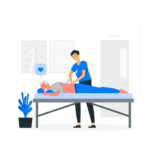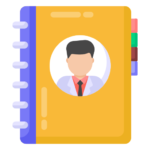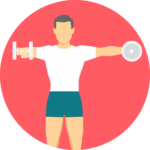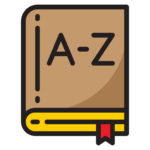Sub-Goaling is the process you use before a shift to ensure everyone on the team is fully prepared for every detail of the upcoming shift. For example, if you have a new patient coming, you and your team want to know their name so you have it on the tip of your tongue ready to […]
To generate a ‘Full Clinical Report’, on your Spinalogic, right click on the name of the patient that you wish to generate the report from.. ‘Clinical’.. ‘Documents’.. ‘Clinical Report’. (See screenshots) You can select ‘Report Template’, say, ‘Full Report’. You can also use the Presets (Since Last Exam, Last Adjustment, All Patient Data, etc.) or […]
MicroTics are short concepts for focussing the Doctor and Patient’s attention on some specific piece of wellness Education. In Spinalogic, you can set up an array of microtics to use in your care programs and they will show on your adjusting screen when you are with patients. Setting up Go to Settings..Clinical..Microtics Enter all the […]
About the Patient Hook The Patient Hook is used to store the “Incentive / Reason / Driving Force” behind the patient seeking care at your practice and in-turn communicate this to all staff. When opening a patient file’s be it their clinical documents or adjustment screen then their Patient Hook will show. This is extremely […]
There are a few steps to getting a new practitioner set up. Create the Practitioner as a User You will need Practice Manager credentials to do this. Open Settings..Security..Users: Click the ‘+’ under the list of Users to add a new one: Enter the details of the new Practioner: Username: this is what will be […]
Adding a locum is as easy as you would add a new practitioner on Spinalogic. Adding a Locum: Go to Settings..Security..Users: Add the new locum – click the green ‘+’ under the list of users. Be sure to complete the fields fully. Make sure you enter their family name and given names as these are […]
The Practitioner Directory allows you to keep track of associated practitioners in a patient’s case such as their medical doctor, podiatrist etc. When set up correctly, you will build up a log of communications you have had with each practitioner. It’s also useful as a place to keep contact details of practitioners you may refer […]
Here are some sample document templates you can use. If the link does not work copy and paste the below link into a website browser to start the download: http://spinalogic.org/spinalogic_files/Templates.zip
In case it’s helpful, here are some sample exercise documents you can use as a stating point for creating your own. Pelvic Exercises Cervical Exercises Thoracic Exercises Lumbar Exercises Misc Exercises
This is a seriously cool tool! How it works When you create a new merge document in Spinalogic, you embed a barcode. This barcode is unique to the document. After the patient has completed the form, your CA drops it into a scanner. The Spinalogic Document Filer (SDF) monitors your scanned doc folder for new […]
Go to patient images. Click the letter ‘A’, make sure you change the color of the letter to green. Do this on every images that you wish to view during adjustment. After doing this, close and save. The next time the patient comes for his/her adjustment, the images will be shown.
If you are setting up a new practice, you will probably want to copy your dictionary entries from the old one. Go to any workstation of your original Spinalogic installation. Open the dictionary editor Settings..clinical..dictionary. Select the dictionary you want to export. If you have several you want to export, you can hold down the […]
Tags
Accounts Admin Admin training appear appointment Appointments Calling Clinical Data Import DC Training Dictionaries Dictionary Documents Document Templates email Experts Finger Scanners firewall general settings GoLive HICAPS Hours Ignition Training Image Analysis Installation MAP Medicare Overdue patient Patient Flow Payments PDF Save Time Training Slow SMS Statements Stocktake stripe sync Tech CA Training transaction Troubleshooting Video Zero-Touch Zurili