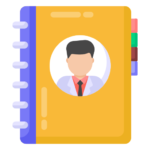Practitioner Directory
The Practitioner Directory allows you to keep track of associated practitioners in a patient’s case such as their medical doctor, podiatrist etc. When set up correctly, you will build up a log of communications you have had with each practitioner.
It’s also useful as a place to keep contact details of practitioners you may refer to.
Accessing the Directory
On the Doctor’s homepage, click the big green button on the right-hand end of the main toolbar.
Or: Go to Clinical..Practitioner Directory
Or: On Patient..Clinical..Documents, double-click on the row header of any entry in the list of associated practitioners (bottom-right of screen). You can even double-click on the ’empty’ practitioner with the ‘*’.
Using the Directory
Click the green ‘+’ to add a new practitioner. Enter their personal and practice details. You can add multiple practitioners to a given practice and change the practice of any given practitioner.
At the top right is the Practitioner History. Here you will see a list of all patients who have has this practitioner noted on their record. You will also see a list of any documents you may have sent to that practitioner if you follow the steps below.
Merging documents to a Practitioner
In the document mail merge, there are fields for practitioner name, address and provider number so you can easily generate referral letters, acceptance letters, educational letters and others as you require. If you have multiple associated practitioners, the merge data will be that of the practitioner selected at the time of the merge.
Log of docs sent to a given Practitioner
Go to Settings..Clinical..Documents. For any document you want to log as sent to a practitioner, check the ‘Referral Letter’ box. Now when you merge a doc for that practitioner, it will be recorded in the Practitioner History at the top right of the Practitioner Directory.
Tags
Accounts Admin Admin training appear appointment Appointments Calling Checkout Clinical Data Import DC Training Dictionaries Documents Document Templates email Emergency Experts Finger Scanners firewall GoLive HICAPS Hours Ignition Training Installation MAP Medicare new doctor patient Patient Flow Payments PDF PIN Login Save Time Training Slow Statements Stock Control Stocktake stripe support sync Tech CA Training Troubleshooting Video Zero-Touch Zurili