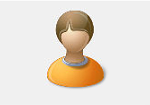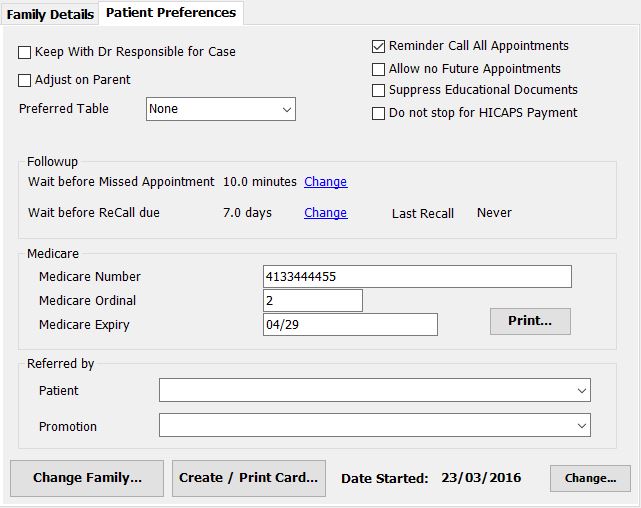Patient Preferences
There are a number of preferences you can set for an individual patient. Go to Patient..Admin..Family. Select the ‘Patient Preferences’ tab. It will look something like this:
Calling Options
Keep With Selected Doctor for Mapping and Calling: Check to keep patients segregated to their preferred Doctor when more than one Chiropractor is adjusting at the same time. When checked, the patient will only be called to the table of the doctor with whom they have their appointments. If unchecked, they will be called to any Doctor with an open table.
This option also affects mapping. The patient will only be mapped to their case doctor, never to another doctor. You can still manually book a patient with anyone.
You can set the default for this in Settings..Patient Flow..Calling.
Adjust on Parent: When checked and they have another older family member in the queue, they will be called immediately after that family member has been adjusted. This is especially useful to ensure babies are called when their parent is already on the table so they can be adjusted on the parent.
Preferred Table: When selected, the patient will only be called when the selected table is available. Useful for patients who can only be adjusted on a particular table or in a particular room.
If this differs from the Preferred Table set in the appointment type, then the appointment type setting takes precedence.
General
Reminder Call All Appointments: Usually, a reminder call is scheduled based on the Appointment Template settings for a given appointment. This will ensure a reminder call is scheduled for all appointments for this patient. Useful for patients who commonly forget their appointments.
Allow no Future Appointments: If checked, the patient will be excluded from lists of lost patients. Use with care, you can end up with lots of inactive patients appearing to be active.
Suppress Educational Documents: If checked, any documents scheduled to print based on the care program will be suppressed. Useful for babies, children etc who don’t read. It will only apply to document templates with the ‘Educational’ checkbox checked.
Do not stop for HICAPS Payment: If you have HICAPS enabled, it is usual that every patient is stopped to allow your reception to process payment on departure. Check this box for patients you don’t want to be stopped.
Followup
Medicare
These medicare details are used to print on the DB-04 form. For more information see here.
Referred by
Patient: Select the patient who referred
Promotion: Select the promotion used by the patient to find you.
These settings allow you to track how patients are getting to your office.
Buttons
Change Family: Click to move person from one family to another or to their own ‘family’
Create / Print Card: Click to print a card you can then cut out and laminate if you are using barcode scanning for arrival.
Change Date Started: Click to change the date the patient record was created.
Tags
Accounts Admin Admin training appear appointment Appointments Calling Clinical Data Import DC Training Dictionaries Dictionary Documents Document Templates email Experts Finger Scanners firewall general settings GoLive HICAPS Hours Ignition Training Image Analysis Installation MAP Medicare Overdue patient Patient Flow Payments PDF Save Time Training Slow SMS Statements Stocktake stripe sync Tech CA Training transaction Troubleshooting Video Zero-Touch Zurili