Calling Settings In Detail
Calling settings determine how patients are called to your adjusting tables. Adjust them to get your perfect Calling flow.
Go to: Settings, patient flow, calling.
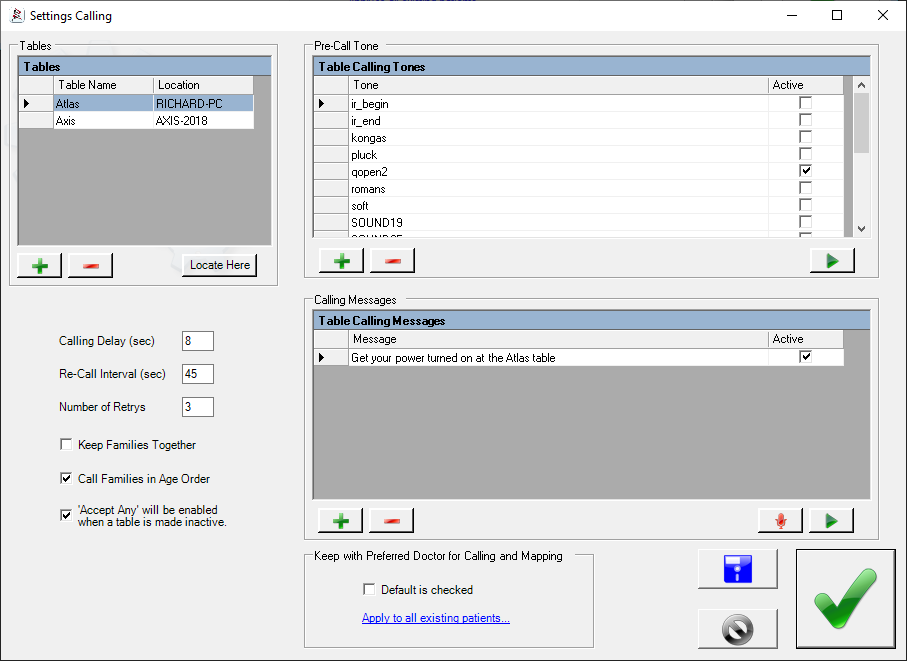
Tables: List of your calling destinations. Typically these are only the tables in your Adjustatorium or Adjusting rooms, not exam rooms or other therapy rooms. (See Calling settings for long appointments.) Use the ‘+’ and ‘-‘ buttons to add/remove calling locations. Click ‘Locate Here’ to set this pc as the location of the particular calling location. You must do this on each pc at each calling location
Calling Delay: The delay in seconds after you close a patient record after an adjustment before the next patient is called. This gives the patient getting off the table time to gather their things an go. 8 sec is the default and this works well for most offices.
Re-Call Interval: The delay between recalling a patient if they don’t open their record at the table they have been called to. Default is 45 seconds which works well in most open-plan offices. You may need to make it longer if it is further from your hotseats (waiting) area to your adjusting tables.
Number of Retrys: How many times to re-call the same patient before giving up and going on to the next one. Default is 3.
Keep Families Together: Once a patient is called to a given table, each family member called next will be called to the same table
Call Families in Age Order: On arrival, families are ordered so they are called from youngest to oldest. It also groups all family members together in the queue.
‘Accept any’ will be enabled…: If using barcode or fingerprint identification at the calling table, this allows any patient to load who is identified without them having to be called. Useful in reports.
Keep With Selected Doctor for Mapping and Calling / Default is checked: Set the default for this setting in the patient preferences for new patients. Use to regulate patient flow if you have more than one doctor adjusting at the same time:
- Open-class adjusting: Unchecked. Patients will be called to the next doctor who has an open table, regardless of who their appointment is with. You can over-ride this in the patient preferences.
- Closed-class adjusting: Checked. Patients will be called only when the doctor they have an appointment with is logged in.
Keep With Selected Doctor for Mapping and Calling / Apply to all existing patients…: Click to apply the setting to all existing patients.
Pre-Call Tone: Set the sound that is played before calling the patient to get their attention before the name is announced. Message is {pre-call tone} {patient name} {calling message}. This setting applies to the selected table so be sure to set for all tables.
Calling Messages: Set the message used after the patient name in the calling message. Again, this setting applies to the selected table so be sure to set for all tables. Note that you can have several messages that you might switch between. e.g. your normal message, your Easter message, your Christmas message etc. Use the typed message as the script for your recording so you know what you recorded.
Tags
Accounts Admin Admin training appear appointment Appointments Calling Checkout Clinical Data Import DC Training Dictionaries Documents Document Templates email Emergency Experts Finger Scanners firewall GoLive HICAPS Hours Ignition Training Installation MAP Medicare new doctor patient Patient Flow Payments PDF PIN Login Save Time Training Slow Statements Stock Control Stocktake stripe support sync Tech CA Training Troubleshooting Video Zero-Touch Zurili



