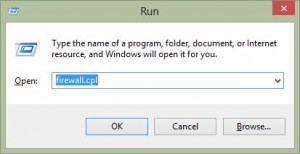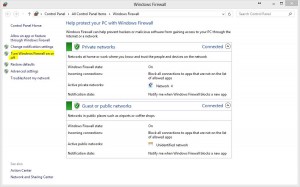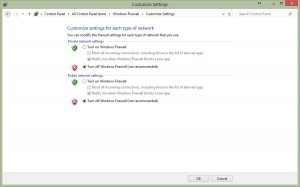Turn On/Off Windows Firewall
Spinalogic does a lot of communication over your network to keep all the instances around your office in sync.
If they are not staying in sync, it’s usually because your firewall is blocking it. Do the following test to check and to allow you to keep working… but you must not leave the firewall off indefinitely as it is a security risk.
Open Windows Firewall
On the affected machine:
Hit ‘Windows-R’ (the Windows logo key at the bottom of your keyboard plus the ‘R’ key together). Type ‘firewall.cpl’ without the quotes:
Press enter. You’ll get the firewall settings. Click ‘Turn Windows Firewall on or off’ at the left:
Turn both the Private and Public firewalls off:
Hit ‘OK’.
Windows XP looks a bit different but it’s the same idea.
Remember, you must not leave the firewall off indefinitely but for a few days it’s OK. Let support know so they can make a permanent exception in your firewall.
How did this happen?
Sometimes when you update Spinalogic it will ask you if you want to allow it to make changes. If you say no, this can happen.
Tags
Accounts Admin Admin training appear appointment Appointments Calling Clinical Data Import DC Training Dictionaries Dictionary Documents Document Templates email Experts Finger Scanners firewall general settings GoLive HICAPS Hours Ignition Training Image Analysis Installation MAP Medicare Overdue patient Patient Flow Payments PDF Save Time Training Slow SMS Statements Stocktake stripe sync Tech CA Training transaction Troubleshooting Video Zero-Touch Zurili