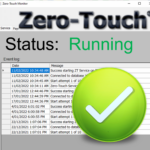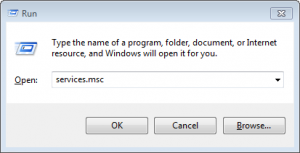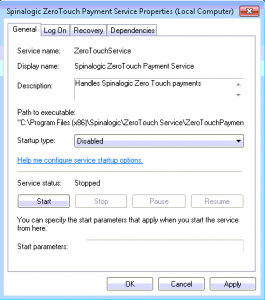Troubleshooting Zero-Touch Service
Occasionally the Zero Touch service may stop running and no transactions are processed.
Here’s how to fix it.
Determine which PC has the Zero-Touch Service running
This is usually your server but you may have installed it elsewhere. There is no way to tell until the next step so make your best guess – probably your server.
Find the Zero-Touch Service
Type windows-R to open the run command box. Type in ‘services.msc’ (without the quotes). Hit enter.
You will see a list of services running on this machine.
Look for ‘Spinalogic Zero Touch Payment Service’
Stop the Zero-Touch Service
Double-click on the service. Click the ‘Stop’ button.
If it won’t stop…
Right-click the taskbar at the bottom of your screen. Open Task Manager. In processes, find ‘ZeroTouchPaymentService”. Select it and ‘End Process’.
Re-Start Zero Touch
Do the same as above but click the ‘Start’ button.
Tags
Accounts Admin Admin training appear appointment Appointments Calling Clinical Data Import DC Training Dictionaries Dictionary Documents Document Templates email Experts Finger Scanners firewall general settings GoLive HICAPS Hours Ignition Training Image Analysis Installation MAP Medicare Overdue patient Patient Flow Payments PDF Save Time Training Slow SMS Statements Stocktake stripe sync Tech CA Training transaction Troubleshooting Video Zero-Touch Zurili