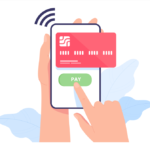Stripe Instant Pay
From the Payment/Sale form, you can directly pay by Stripe. Click the ‘Stripe’ button:
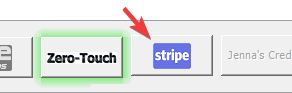
You’ll see something like this:
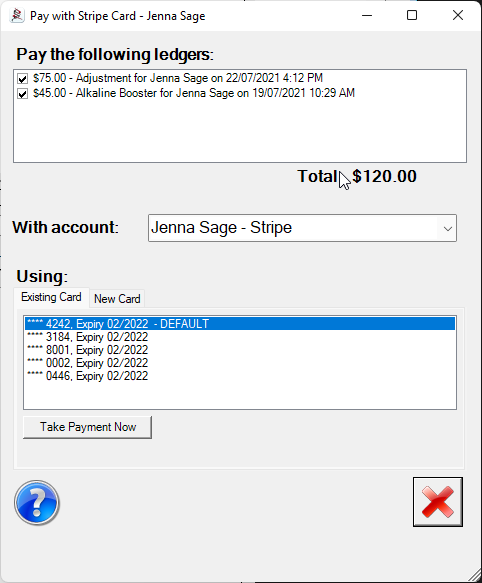
Ledger list: The ledgers you had in the payment sale form that have outstanding amounts. You can untick items to exclude them from this payment.
With account: The patient/stripe account to use.
Using Existing Card: The list of available cards to bill to
‘Take Payment Now’ Button: As the button says, the payment will be taken immediately. The payment will be allocated to the listed ledger items.
Using New Card Tab: Select and you’ll see something like this:
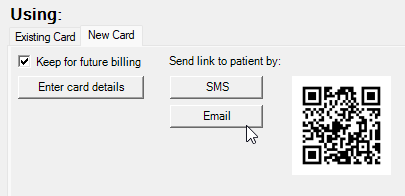
Keep for future billing: Card details will be stored along with taking the payment.
Enter card details: Opens a window for you to enter new card details for the patient.
SMS / Email: Send a real-time link to the patient so they can complete the new card form on their phone or on their pc or mac.
QR Code: Scan the code with the patient’s smart phone camera to access the link directly on their phone. They can then register the card associated with their Apple Pay or Google Pay account.
Once the patient completes the form sent by any of the above 3 options, the ledgers will be paid and the form will close. The new card will automatically be set as the new default.
Note that the above links can only be used once and must be used within 7 days.
Tags
Accounts Admin Admin training appear appointment Appointments Calling Clinical Data Import DC Training Dictionaries Dictionary Documents Document Templates email Experts Finger Scanners firewall general settings GoLive HICAPS Hours Ignition Training Image Analysis Installation MAP Medicare Overdue patient Patient Flow Payments PDF Save Time Training Slow SMS Statements Stocktake stripe sync Tech CA Training transaction Troubleshooting Video Zero-Touch Zurili