Spinalogic DICOM Receiver
The Spinalogic DICOM Receiver installs by default on your server.
It receives DICOM x-rays from your CR/DR (or any other DICOM source for that matter) and puts them into Spinalogic ready for Image Capture.
To make this work, you need the Spinalogic DICOM Receiever installed on your server. There will be a shortcut on your desktop or you will find it in the start menu. If you don’t have it, go to Downloads and install.
Start the Spinalogic DICOM Receiever. It will look like this:
The service should be ‘Running’. If not, click ‘Start’ and say yes to any prompts. It will start in about 2-5 seconds.
Now get the settings from here to put into your CR/DR machine. You will need the IP Address, Port Number and AET. Put these in your DR/CR. You may need to get your DR/CR supplier to do this for you. Set it so that all x-rays you take get sent to Spinalogic automatically.
Default Settings
Port Number: 104
AET: SPINALOGIC
IP Address: Depends on your server however it is important your server is set up with a static IP (i.e. one that doesn’t ever change). You may need your IT supplier to set this for you.
Additional Resources
See the video on setting up digital x-rays right.
How to set up your DICOM image mapping for easy x-ray import.
One Response to Spinalogic DICOM Receiver
Leave a Reply Cancel reply
Tags
Accounts Admin Admin training appear appointment Appointments Calling Clinical Data Import DC Training Dictionaries Dictionary Documents Document Templates email Experts Finger Scanners firewall general settings GoLive HICAPS Hours Ignition Training Image Analysis Installation MAP Medicare Overdue patient Patient Flow Payments PDF Save Time Training Slow SMS Statements Stocktake stripe sync Tech CA Training transaction Troubleshooting Video Zero-Touch Zurili


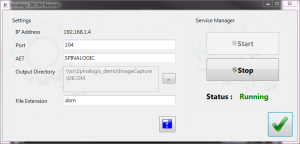


[…] information on the Spinalogic DICOM Receiver. […]