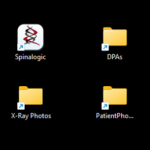Setup Image Capture Folders
There are four types of images that you can capture into Spinalogic:
- X-ray
- Patient Photo
- Posture Photo
- DICOM
Often you will want to import images from your camera or received as attachments in an email into the patient record. There are 3 folders on your server that are monitored by Spinalogic for this purpose. If you want to import an image, you simply need to copy (or move) that file to the appropriate monitored folder.
The easy way to do this is to put shortcuts on your desktop and then you can just drop the images into there. Here’s how…
Create Shortcuts to the Monitored Image Folders
Click on the menu item below:
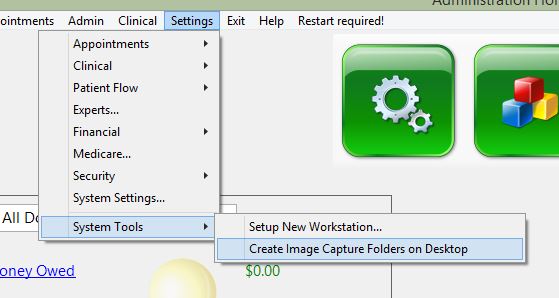
The shortcuts will be created on your desktop.
Troubleshooting
I don’t have the ‘Settings’ menu.
Access to this menu has been disabled by your practice manager. Ask them to do this for you.
The Shortcuts Didn’t Appear
You need Windows Administrator Privileges:
- Close Spinalogic
- Right-click on the Spinalogic icon you use to start Spinalogic. Select ‘Run as Administrator’*.
- Log in to Spinalogic and create the folders again.
*If you right-click on the Spinalogic item in your taskbar, you will need to right-click again on the little Spinalogic icon that appears:
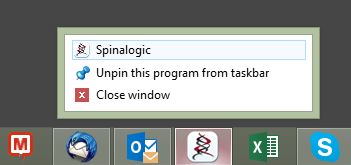
Tags
Accounts Admin Admin training appear appointment Appointments Calling Clinical Data Import DC Training Dictionaries Dictionary Documents Document Templates email Experts Finger Scanners firewall general settings GoLive HICAPS Hours Ignition Training Image Analysis Installation MAP Medicare Overdue patient Patient Flow Payments PDF Save Time Training Slow SMS Statements Stocktake stripe sync Tech CA Training transaction Troubleshooting Video Zero-Touch Zurili