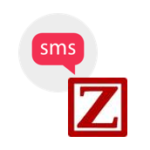Send SMS via Zurili
Zurili is a service that allows you to send and receive SMS without any other third party configuration. It’s fast, easy to set up, you get a permanent reply-to number and all patient SMS conversations are saved and threaded.
The old way of sending SMS goes like this: Spinalogic -> your email send provider -> your sms send provider -> patient phone.
The new way is: Spinalogic -> Zurili -> patient phone.
Part of the problem with the old way, is that we have no control over the middle two steps. If something goes wrong, we can’t help 🙁
With the new way, we have control over the entire delivery pathway, meaning we can guarantee reliability.
Why use Zurili for SMS vs Other providers?
There are several advantages over previous SMS providers. It is:
- Easy to configure
- Reliable – Other providers can just break when your email provider or sms provider make changes
- Easy to troubleshoot – eliminates finger-pointing because we handle all parts of the message delivery
- Fast
- Accepts replies and keeps them in threaded conversations in the client record
- More detailed delivery record – can see when message is actually on the client phone!
- Advanced automations allowing reminders to be sent with no manual effort at all i.e. fully automatic even on Sundays 😉
- Message templates allow you to customize your message including merging of patient, appointment and site info
- SMS message is securely encrypted from end-to-end so safe to send credit card numbers
You can check the pricing here. Basically you need a SMS number to send and receive on at $15/month, sending a message is 14 cents, receiving and SMS is 2 cents. (These fees do vary depending on exchange rates.)
To set it up, you open an account with Zurili, set up sync with Spinalogic, then set up SMS with the wizard. It’ll take about half an hour and is super easy to use from then on.
Setting up your account with Zurili
If you don’t already have an account with Zurili, set one up and get it syncing with Spinalogic:
Configure Spinalogic to use Zurili for SMS
Create another API key and name it, say, ‘SpinalogicSms’. Copy the key to your clipboard
- Create another API key and name it, say, ‘SpinalogicSms’. Copy the key to your clipboard
- Settings..System Settings..Communication
- In SMS Settings, set the server to Zurili.
- Paste the API key into the box.
- Click ‘Test’ to make sure you got it right.
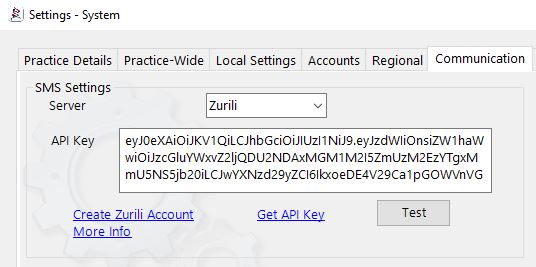
Troubleshooting
If you have any trouble with sending or receiving SMS via Zurili, just submit a support ticket. Since we have full control over the sending process, we will be able to quickly resolve any issue.
Tags
Accounts Admin Admin training appear appointment Appointments Calling Clinical Data Import DC Training Dictionaries Dictionary Documents Document Templates email Experts Finger Scanners firewall general settings GoLive HICAPS Hours Ignition Training Image Analysis Installation MAP Medicare Overdue patient Patient Flow Payments PDF Save Time Training Slow SMS Statements Stocktake stripe sync Tech CA Training transaction Troubleshooting Video Zero-Touch Zurili