Remote ShutDown
Ok, so this is cool :0
You can shut down every pc in your office with a single click. How’s that for lazy? Here’s how.
Set it up
Firstly, on the pc’s that have Spinalogic installed AND that you specify will shut down. So go to each pc you want to shut down in a group. Go to Settings..System Settings..Local Settings. Check the box ‘Enable Remote Shutdown’
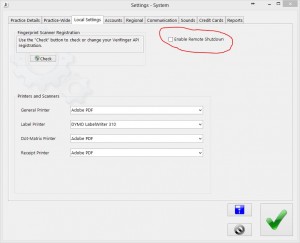
Done? You’ve done the hard part. Now for the fun/easy part.
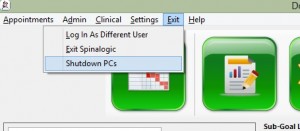
From the menu select ‘Shutdown PCs’. Spinalogic will gracefully close on each machine and they will shutdown completely in 1 minute. Be warned. If you leave unsaved documents open, they will be lost!
Notes
Because of the power of this feature, only users with Practice Manager credentials can see the menu option.
Only PCs with the box checked will shut down…
Except for Checkout stations. They just shut down. No option there.
Don’t forget, unsaved documents will be lost (unclosed Spinalogic forms will save cleanly though).
Enjoy!
The Next Level
You can also make all your pcs turn on automatically. There are two steps:
- Get a Smart Plug that turns power on and off at the power point. There are several around e.g. TP-Link Kasa devices in particular the HS100. You can set a schedule and turn on and off all from your phone!
- Set the BIOS in each pc to start up when AC power is restored (get your IT guy to do this if you don’t know how)
- Set the schedule in your Smart Plug to turn on your pcs, say, 10 min before you arrive and, say, 1 hour after you expect to be done. Allow a little lee-way at the end since pc’s don’t like to have the power cut when they are running.
- Make sure all your pcs are set to log-in automatically into Windows (again, IT guy if you don’t know)
- Make sure Spinalogic is in your startup items (again, IT guy if you need it)
It’s a little bit of effort, but from this point on, you will never have to turn on or turn off your pcs again… every single time.
2 Responses to Remote ShutDown
Leave a Reply Cancel reply
Tags
Accounts Admin Admin training appear appointment Appointments Calling Clinical Data Import DC Training Dictionaries Dictionary Documents Document Templates email Experts Finger Scanners firewall general settings GoLive HICAPS Hours Ignition Training Image Analysis Installation MAP Medicare Overdue patient Patient Flow Payments PDF Save Time Training Slow SMS Statements Stocktake stripe sync Tech CA Training transaction Troubleshooting Video Zero-Touch Zurili

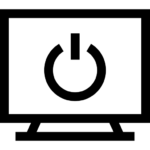


Great…how about turn them all on and make the morning coffee 🙂
Turning them on is not so easy ;( … still, turning off the lights and aircon would be nice too.