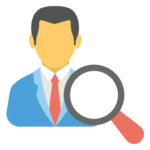Patient Search
Patient Search or Patient Find: On your homepage you can see a list of patients.
Search by patient name
To search for someone, type one or more letters from their first name, space, and one or more letters from their last name.
If no-one matches in the active patients, matching in-active ones will show marked with a grey background.
Search by Email
Patients like to send emails with obscure addresses leaving their name out of the message! Just type their address into the search and voila. All you need is the ‘@’ and some of the characters around it. If the search box contains an ‘@’ Spinalogic treats it as an email search.
Search by Phone Number
Enter any digits and Spinalogic will search all phone number fields for a match
Viewing Inactives
Sometimes you may want to see all patients – active and inactive. To do this, type ‘*’ (asterisk with no quotes) in the search box. You’ll see both active and inactive. You can then search by name etc as per normal.
Filter by Doctor
If you just want the patients of one particular doctor, click the ‘Options’ drop panel and select the doctor you want. Don’t forget to clear it when you are done!
Tags
Accounts Admin Admin training appear appointment Appointments Calling Clinical Data Import DC Training Dictionaries Dictionary Documents Document Templates email Experts Finger Scanners firewall general settings GoLive HICAPS Hours Ignition Training Image Analysis Installation MAP Medicare Overdue patient Patient Flow Payments PDF Save Time Training Slow SMS Statements Stocktake stripe sync Tech CA Training transaction Troubleshooting Video Zero-Touch Zurili