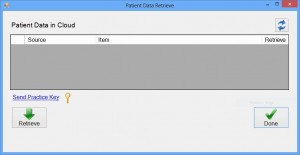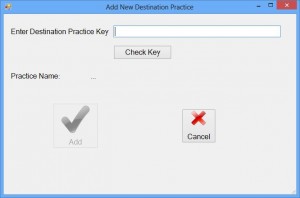Cloud Patient Data Transfer
You can very easily transfer patient information from one Spinalogic practice to another via the cloud.
Here’s how:
1. Get the Practice Key from the practice you want to send to. It’s easiest for them to email it to you. Have them go to Admin.. Retrieve Patients from Cloud.
They click the ‘Send Practice Key’ link and enter your email address in the ‘To’ field and send the email.
Copy their Practice Key from the subject of the email you receive.
2. Open the Admin record of the patient whose data you want to send. Click the green up arrow send button:
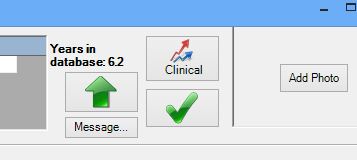
You’ll see this:
Once you have sent to a practice once, it will appear in the list of Destination Practices. To add a practice, hit the green ‘+’
3. Add a Practice
Enter the practice key you copied from the email. Click ‘Check Key’. The name of the practice will appear below. Click ‘Add’ to add it to your list of authorized destinations. (The key will look something like this: 7e9398c7-4110-7534-a4c0-ff012bc4a8cb).
4. Select what you want to send and send!
Make sure you have selected the correct destination practice, select the things you want to send, and click send. If you send the same patient to a practice their record will be updated from yours – admin notes, DOB, email address etc. Stuff related to your individual practice style will not – e.g. preferred table, referral source etc.
Now to Retrieve the data sent from another office
Go to Admin.. Retrieve Patients from Cloud. Spinalogic will look in the cloud for any patient info that has been put there for you to collect by another office. The items will be listed. If there are any you don’t want, just uncheck them. Click ‘Retrieve’ and they will be downloaded and imported to your office.
That’s it.
Cool huh?
What can you send?
You can send:
- All patient demographic info – name, address, dob, telephone etc
- Extended patient info – default adjustment, adjustment warning, baby due date, work/hobbies, history
- Zero Touch eWay token (cool)
- Fingerprint (cool)
- All images including patient photo
- All image line drawing and analysis (rotations and displacements)
You cannot send:
Doctor specific info like adjustments, exams, exercises. These are all clinical records owned by the doctor who created them and so are not transferable.
Some things you might want to know
You must create the new patient record from the original for them to work together. i.e. If you have the patient in Practice A, then create them manually in Practice B, there is no way to push data from Practice A to Practice B later other than creating a new patient record. i.e. you cannot merge existing records. Just make the patient record in Practice B by sending it from Practice A in the first place.
However, once you have done that, it’s all very easy. You can push images (including patient photo) and refreshed demographic info anytime later once that patient relationship has been created.
Your images are sent with line-drawing included. If you change your line drawing on an image, you can resend images and the new line drawing will be sent. The image will not upload again if you’ve used it in the last few months so the re-send will be fast (5 or 10 seconds). Same for the download of new line-drawing if the image is already present. Images can be quite large however so initial image upload may take some time depending on you internet upload speed.
Sending the patient record only takes about 5-10 seconds. Retrieving it again takes about the same.
If you update patient address, date of birth, fingerprint, or admin notes, you can always re-push to your other office and those will refresh. It will not affect settings that are location specific like preferred table, preferred doctor.
If you send the same patient to a third practice, again, images will not need to be re-uploaded.
All data is encrypted and transferred securely.
Feel free to give feedback on how you think this service might work better 🙂
Tags
Accounts Admin Admin training appear appointment Appointments Calling Clinical Data Import DC Training Dictionaries Dictionary Documents Document Templates email Experts Finger Scanners firewall general settings GoLive HICAPS Hours Ignition Training Image Analysis Installation MAP Medicare Overdue patient Patient Flow Payments PDF Save Time Training Slow SMS Statements Stocktake stripe sync Tech CA Training transaction Troubleshooting Video Zero-Touch Zurili