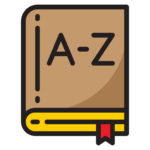If you are setting up a new practice, you will probably want to copy your dictionary entries from the old one.
Go to any workstation of your original Spinalogic installation. Open the dictionary editor Settings..clinical..dictionary.
Select the dictionary you want to export. If you have several you want to export, you can hold down the control key and select more than one. If you have a lot of entries in the dictionaries however, it’s more trouble to import so it’s probably best to do the dictionaries one at a time.
Click ‘Export’ and save it somewhere to transfer to your new Spinalogic install.
On your new Spinalogic install, on any workstation, again open the dictionary editor. This time select the dictionary you want to import to and click Import. Select the file you saved above. You will get a list of all the entries in the file you saved. Check the ones you want to import. You can leave out the ones you don’t want. Each entry has to have a unique name so if they already exist in the destination dictionary, you’ll need to rename them before you can import.
Click OK.
Tags
Accounts Admin Admin training appear appointment Appointments Calling Clinical Data Import DC Training Dictionaries Dictionary Documents Document Templates email Experts Finger Scanners firewall general settings GoLive HICAPS Hours Ignition Training Image Analysis Installation MAP Medicare Overdue patient Patient Flow Payments PDF Save Time Training Slow SMS Statements Stocktake stripe sync Tech CA Training transaction Troubleshooting Video Zero-Touch Zurili