Change Family
Patients in Spinalogic can be grouped by family. This is helpful for putting all family members on the same statement and allowing you to see the names and ages of other family members when adjusting.
Sometimes you may need to re-group family members – move a member out or move one in. Here’s how:
Go to Admin.. Family
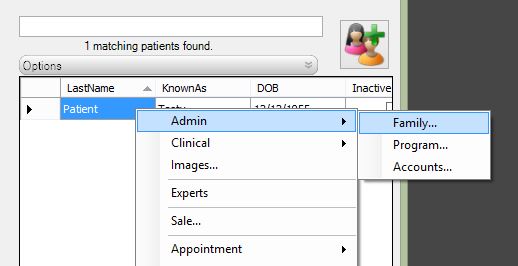
Select the Patient Preference tab
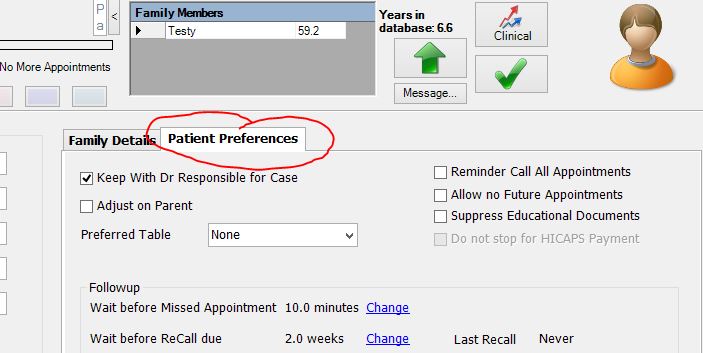
Click the ‘Change Family’ button
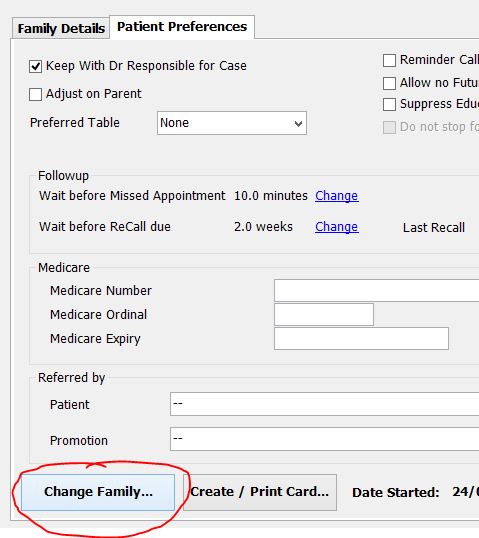
To move the patient to another family, select that family and click the ‘Use Selected Family’ button. (Note: the first column is the “Family Name” not “Patient Name”).
To put them in their own new family, click the ‘Create New Family’ button.
Helpful Tips:
- How to ensure you keep the address/correct family details: The Family Details tab includes all family related details. Including the address, home phone, home email, home fax and tick boxes “Deliver statements” and “By email”. When you move one patient into a family, the family details for the person you are moving will change to the family details of the family selected. Make sure you move the patient with the least amount of information in the Family Details tab.
For example: John Smith has no address, Jane Smith has their correct address, home phone and home email. Do the above steps with John Smith (not Jane Smith). - When you are searching for a family member the “FAMILY NAME” is the name for the family (at the top of the Family Details tab). Not the Patient Name.
Tagged with: Family
Tags
Accounts Admin Admin training appear appointment Appointments Calling Clinical Data Import DC Training Dictionaries Dictionary Documents Document Templates email Experts Finger Scanners firewall general settings GoLive HICAPS Hours Ignition Training Image Analysis Installation MAP Medicare Overdue patient Patient Flow Payments PDF Save Time Training Slow SMS Statements Stocktake stripe sync Tech CA Training transaction Troubleshooting Video Zero-Touch Zurili



