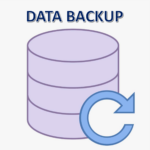Backup
Backing up your data is absolutely critical. It’s not if, but when. One day, your server will fail and you will lose data. So please, please have a good backup in place and one that is working!
Here are some guidelines. You can send the link for this page to your IT guy to help them set this up for you if you like.
What to back up
There are two kinds of data in Spinalogic: Files and Database. You must back them both up.
All the files in Spinalogic are stored in a shared directory on your server called ‘Spinalogic’. Usually your working database files will be there too, but not always.
Before your backup runs, it should so a SQLServer backup of your database into your Spinalogic directory. Then run the backup on everything in that directory EXCEPT the two database files: slbe.mdf and slbe_log.ldf. These files will be locked by the database and difficult to copy. Use the SQLServer backup you ran before the backup.
As a minimum standard, we recommend you keep 10 copies of your files. Most files in the Spinalogic directory won’t change as they are permanent docs in the patient record, so this won’t increase your backup size significantly. The exception is the database which changes all the time. The problem is that occasionally database corruption can take some time to be discovered. If you have 10 daily copies, we can go back and find a good one.
Where to back up to
You should make two backups:
Local backup – just plug an external HDD into your server and automate a backup to this every day. We can restore from this fast and easy. But it is not safe from fire or flood or theft.
Off-site backup – this is best done as a cloud backup. Everyday, your files are taken off site. They are slower to restore, but very hard to lose
Between these two backups, you have the best of both worlds of convenience and reliability.
Traps for the unwary
Don’t rotate external USB harddrives by plugging them in and swapping them every day. In our experience, these drives commonly fail either from the repeated plugging and unplugging or from the jostling of being carried about … and worst of all you don’t even know. We’ve seen it more than once and strongly recommend against doing this.
Don’t assume your backups are working! Check them on a regular basis, like weekly. Actually take a look at them in a way that will tell you if they are valid. There’s nothing worse than thinking you have a backup and then finding out you don’t!
Make sure to make the multiple copies as described above. It may just save the day!
Warning! OneDrive and DropBox are not Backups!
A business-grade backup keeps copies of your files even if they are deleted or modified. OneDrive and DropBox DO NOT DO THIS and MUST NOT BE CONSIDERED A BACKUP.
Sadly, the most common reason for needing to use your backup is being hacked by a virus like CryptoLocker. In this case, all your files are encrypted and renamed… and those changes just sync across to OneDrive or DropBox. We have seen this and their is no recovery from this situation.
You must use a commercial-grade backup to secure your important business data. Do not think OneDrive or DropBox have you covered.
Spinalogic Cloud Backup Service
Your IT guy can set up your back up for you. They will then also be responsible for restoring your data in the event of a failure. We are happy to provide guidance at that time.
However, we do have our own Backup Service which for several reasons we suggest is the best:
- No setup or restore fees
- Full off-site cloud backup
- Daily human inspection of your backup so you can be sure it will be there when you need it
- Fastest restore – no one knows how to restore Spinalogic better than we do 😉
- Battle-tested: many times we have had to restore data at client sites so we know our backup is reliable and restore is fast.
We can also backup any additional files you may have outside of Spinalogic, just let us know and we can quote and add them to the backup.
If you want to use our service, please ask for a quote and we’ll get it set up for you.
Tags
Accounts Admin Admin training appear appointment Appointments Calling Clinical Data Import DC Training Dictionaries Dictionary Documents Document Templates email Experts Finger Scanners firewall general settings GoLive HICAPS Hours Ignition Training Image Analysis Installation MAP Medicare Overdue patient Patient Flow Payments PDF Save Time Training Slow SMS Statements Stocktake stripe sync Tech CA Training transaction Troubleshooting Video Zero-Touch Zurili