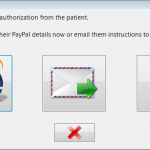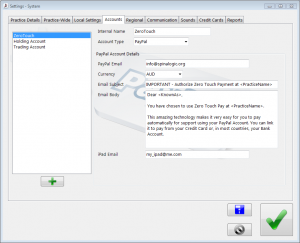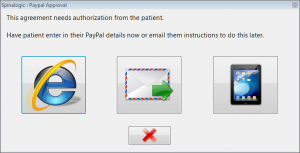Authorizing PayPal Agreements with your Clinic iPad
The easiest way to get your patients to authorize their PayPal Pre-Approval Agreement (PPPAA) is to send the link to your office iPad (or other tablet) and have them do it on the spot. This way you don’t need to depend on them to do it when they get home, or bring the around to the CA’s computer to set it up. It works really well. Here’s how:
Clinic iPad
First of all you do need a tablet in your office. You can use an iPad, Microsoft Surface, Galaxy Nexus or any other tablet. All it needs is an email account set up on it.
Initial Set up in Spinalogic
Go to Settings..System Settings..Accounts.
Select your PayPal ZeroTouch account.
Enter the email address of your tablet in the field “iPad Email”
Sending the link to your iPad
After you create a new PPPAA for the patient, you see this dialog:
Click the third-button (the one on the right). The same email that you would send to the patient will now go to your clinic iPad (or other tablet). You can also send this link for an previously created PPPAA by right-clicking and selecting ‘Send Authorize Link to iPad’.
If you have push notification for your email (i.e. when new mail arrives, it just appears on your tablet), the email should show in 5-20 seconds. Otherwise, you may need to refresh your mail. Click on the link in the mail and you go to the PayPal page for the patient to authorize their agreement.
Useful links
Here are some docs that may help your Patients authorize their PPPAA’s
Tags
Accounts Admin Admin training appointment Appointments Calling Clinical Data Import DC Training Dictionaries Dictionary Documents Document Templates email Experts Finger Scanners firewall GoLive HICAPS Hours Ignition Training Image Analysis Image Capture Installation MAP Medicare new doctor Overdue patient Patient Flow Payments PayPal PDF Save Time Training SMS Statements Stocktake stripe support Tech CA Training Troubleshooting Tutorial Video Zero-Touch Zurili