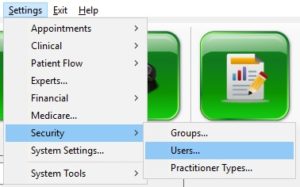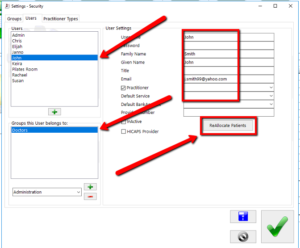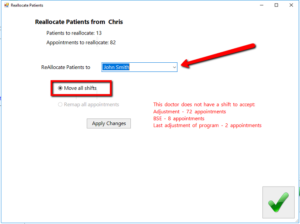Locum
Adding a locum is as easy as you would add a new practitioner on Spinalogic.
Adding a Locum:
Go to Settings..Security..Users:
Add the new locum – click the green ‘+’ under the list of users. Be sure to complete the fields fully. Make sure you enter their family name and given names as these are both required in different places in Spinalogic. Also make sure you mark them as a ‘Practitioner’ and set their default service.
Save your changes.
*Note: You do not need to add any hours or shifts for your Locum, that is done automatically at the next step.
How to ReAllocate Patients:
Do this step once the previous Dr has seen the very last patient.
Go back into Settings, security, users. Go to the Dr that is leaving. Click ‘ReAllocate Patients’. You’ll see something like this:
“ReAllocate patients to” use the drop down to select the locum.
The best option here is to ‘Move all shifts’. It will simply copy all the patients and shifts from the old doctor to the new doctor.
Note: You can then reallocate the patients back to the original doctor at the end of the shift (once the locum has seen the last patient) before the new Dr comes in.
Tags
Accounts Admin Admin training appear appointment Appointments Calling Clinical Data Import DC Training Dictionaries Dictionary Documents Document Templates email Experts Finger Scanners firewall general settings GoLive HICAPS Hours Ignition Training Image Analysis Installation MAP Medicare Overdue patient Patient Flow Payments PDF Save Time Training Slow SMS Statements Stocktake stripe sync Tech CA Training transaction Troubleshooting Video Zero-Touch Zurili