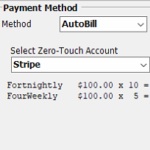Autobill Payment Method
Autobill is a payment system that enables you to bill for specific items on a fixed schedule. All payments are made through the Zero-Touch Payment system.
Before using Autobill, you need to have set up a Zero-Touch account. This takes 60 sec.
The most common usage is for Debt Collection. If a patient owes you money, it is easy to set up an Autobill item to collect back the owed money on any agreed terms.
You can also use Autobill instead of schedule payments.
How to setup
- Go to Patient..Admin..Account and select the care program.
- Select Autobill as the Payment Method
- Select the Zero-Touch Account to use. (If you don’t have one, you need one – see above)
- Click edit Autobills to add an Autobill item.
- In the pop-up window it will default to a payment service item. If needed you can change the service item.
- Change the frequency, installment amount, number of installments and next date. The total will be automatically adjusted based on the install Amt and Installments.
- You can add a second autobill again here. For example if you are wanting to stack different payment amounts in the one program.
- That’s it! Should take you about 2 min to do that.
*See key notes below*.

Key things to note:
*Autobill items will transfer to the next program if you create a new care program.*
When a payment is made, it will be allocated to the oldest outstanding item in the care program until they are all fully paid.
You can have an Autobill item active and change payment method to something else and use that other method simultaneously.
If there is a problem with a patient’s payment, you and the patient will be notified as usual with ZeroTouch failures.
You can have multiple autobill items for a patient on the same or different program (if you can find a reason to do it!)
Just remove an Autobill item to stop it from processing again.
When you use Autobill for services (not a payment), the service is billed for the amount in the Autobill and paid to the same amount resulting in a net balance for the transaction of zero.
If an Autobilled transaction fails, the ledger remains showing the balance as owing. You can simply click the ‘Re-issue outstanding items’ button to retry.
Once all the installments of the Autobill have been processed, the Autobill is automatically removed.
Tags
Accounts Admin Admin training appear appointment Appointments Calling Clinical Data Import DC Training Dictionaries Dictionary Documents Document Templates email Experts Finger Scanners firewall general settings GoLive HICAPS Hours Ignition Training Image Analysis Installation MAP Medicare Overdue patient Patient Flow Payments PDF Save Time Training Slow SMS Statements Stocktake stripe sync Tech CA Training transaction Troubleshooting Video Zero-Touch Zurili