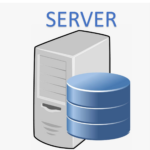Spinalogic Server
Recommended specs:
- Windows 11 64bit
- 16 GB RAM
- 1 TB SSD
If you are not loading your server with other duties, this will be plenty of capacity. If you really want to beef it up some more, get more RAM.
There is no need for a keyboard, monitor or mouse once remote access has been secured. Just plug in an ethernet cable and power cable and put it in a cupboard.
Why Standalone?
We always recommend your server is used just as a server. Your server holds all your precious practice data and so needs to be treated with special consideration. As a result, it’s best it is NOT used by staff on site. There are several reasons:
- The server performance determines the performance you will get from all workstations. Computer performance does NOT degrade with age, rather it degrades with program installation. Every program you install adds risk of software clashes that will break Spinalogic. Every program you install adds to memory and disk loads that degrade Spinalogic performance on every pc in your office. Keeping your server clean with no unnecessary programs installed keeps it running fast and reliable.
- The greatest risk for malware entering your network is via careless user actions. Since the server holds all your precious practice data, you don’t want to put it at unnecessary risk. Definitely DON’T do any of the following on your server:
- Read email
- Browse the internet
- Insert USB keys with uncertain history
- When you require support from us, we need to access your server. If you are using your server as a workstation, it can be difficult to find times that work for both you and for us so we can provide support. This can result in unnecessary support delays.
- Physical security. Consider the location of your server to mitigate against:
- Theft
- Flood
- Dust
- Liquid spillage
- Disconnection from power
File Storage Policies
We recommend you have strict policies in your office around file storage. No files of any value should ever be stored on a local workstation. Instead, put a file-share on your server and give everyone access. All users can then save their files on the server.
Of course you do need to have a backup in place that includes these files.
Tags
Accounts Admin Admin training appear appointment Appointments Calling Clinical Data Import DC Training Dictionaries Dictionary Documents Document Templates email Experts Finger Scanners firewall general settings GoLive HICAPS Hours Ignition Training Image Analysis Installation MAP Medicare Overdue patient Patient Flow Payments PDF Save Time Training Slow SMS Statements Stocktake stripe sync Tech CA Training transaction Troubleshooting Video Zero-Touch Zurili