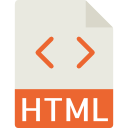Sending Fancy HTML Emails
Spinalogic can send html formatted emails. The template editor has a set simple html creation tools, but what if you want to send a fully formatted fancy HTML email?
Easy. Use Microsoft Word and edit using the tools you already know how to use.
You can do this for a email template or for a one-off email to a patient.
Here’re the steps:
- Create your doc as normal, except…
- When you insert any images, they must be images available online, not just on your local network. You can upload them in OneDrive, DropBox or GoogleDrive. To add them to your doc:
- Copy the public link from your OneDrive, DropBox or GoogleDrive.
- Place your cursor where you want the image in Word
- Insert..Pictures..This Device. Paste the link you copied into the ‘File name:’ box at the bottom.
- Click the little drop arrow on the right side of the ‘Insert’ button: click ‘Link to File’.
- Save your file as ‘Web Page, Filtered’
- Open your newly saved file by right-click..open with..Notepad.
- Copy all the text in Notepad (Ctrl-A Ctrl-C)
- Paste that text into the message template or into the regular email body.
That’s about it.
If your images are not showing, you probably didn’t select ‘Link to File’.
If you want, you can still use the merge fields for patient name etc. In fact, you can even enter those field names directly in Word. Just use the squiggle form like ‘~KnownAs~’.
Make sure you send yourself an test message to check how it looks before you send it to all your patients.
Tagged with: email
Tags
Accounts Admin Admin training appear appointment Appointments Calling Clinical Data Import DC Training Dictionaries Dictionary Documents Document Templates email Experts Finger Scanners firewall general settings GoLive HICAPS Hours Ignition Training Image Analysis Installation MAP Medicare Overdue patient Patient Flow Payments PDF Save Time Training Slow SMS Statements Stocktake stripe sync Tech CA Training transaction Troubleshooting Video Zero-Touch Zurili