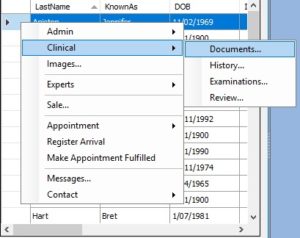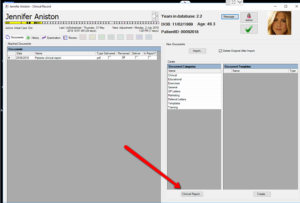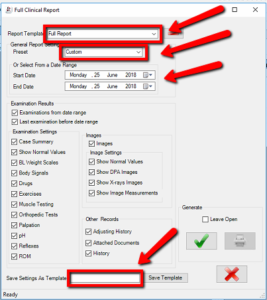Generate a Full Clinical Report
To generate a ‘Full Clinical Report’, on your Spinalogic, right click on the name of the patient that you wish to generate the report from.. ‘Clinical’.. ‘Documents’.. ‘Clinical Report’. (See screenshots)
You can select ‘Report Template’, say, ‘Full Report’. You can also use the Presets (Since Last Exam, Last Adjustment, All Patient Data, etc.) or select a date range if you selected the ‘Custom’ Preset.
For the Examination Result, you can tick the boxes for your exams that you wish to include in your report.
Down the bottom, you can use the ‘Save Settings as Template’ if you wish to use the same setting next time. 🙂
Tags
Accounts Admin Admin training appear appointment Appointments Calling Clinical Data Import DC Training Dictionaries Dictionary Documents Document Templates email Experts Finger Scanners firewall general settings GoLive HICAPS Hours Ignition Training Image Analysis Installation MAP Medicare Overdue patient Patient Flow Payments PDF Save Time Training Slow SMS Statements Stocktake stripe sync Tech CA Training transaction Troubleshooting Video Zero-Touch Zurili