Set Images to Appear During Adjustment
Go to patient images. Click the letter ‘A’, make sure you change the color of the letter to green. Do this on every images that you wish to view during adjustment.
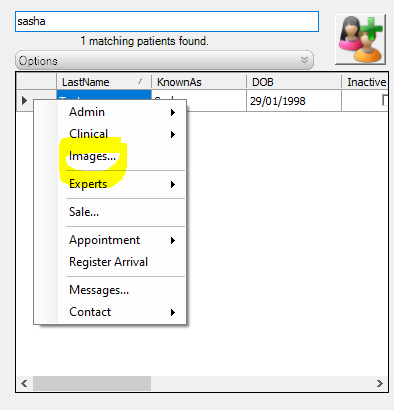
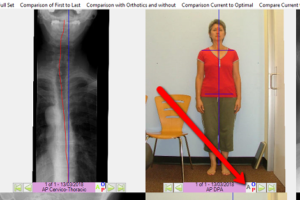
After doing this, close and save. The next time the patient comes for his/her adjustment, the images will be shown.
Tags
Accounts Admin Admin training appear appointment Appointments Calling Clinical Data Import DC Training Dictionaries Dictionary Documents Document Templates email Experts Finger Scanners firewall general settings GoLive HICAPS Hours Ignition Training Image Analysis Installation MAP Medicare Overdue patient Patient Flow Payments PDF Save Time Training Slow SMS Statements Stocktake stripe sync Tech CA Training transaction Troubleshooting Video Zero-Touch Zurili



