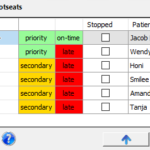Priority and Timeliness Queue
Spinalogic tracks the arrival time of patients and places them in the calling queue according to their timeliness. The on-time patients go into the priority queue and will be called before the late patients.
Setup
First, you set a threshold for ‘early’ and ‘late’:
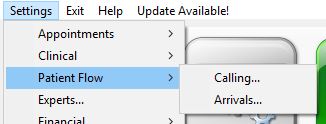
Select the ‘Options’ tab:
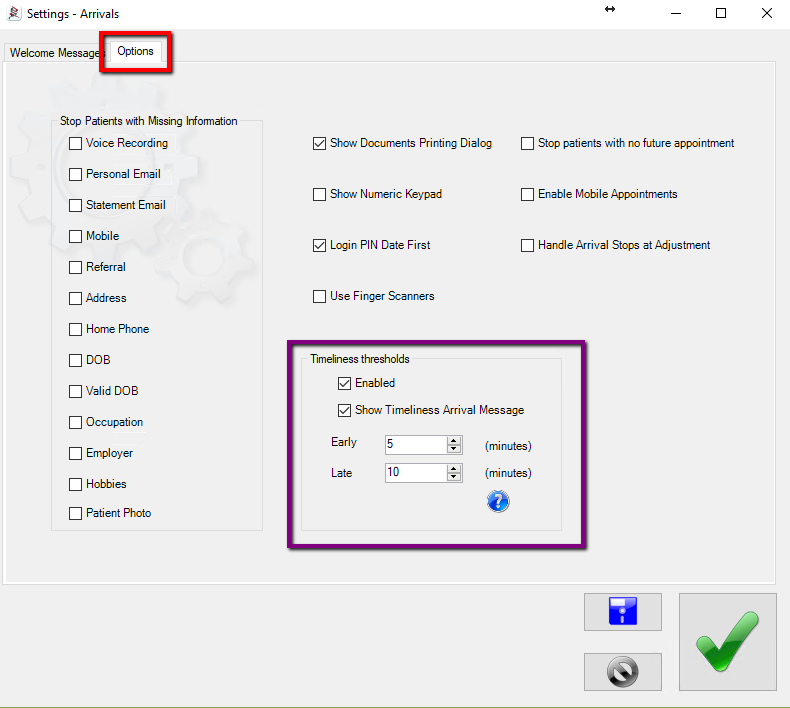
The default is 5 min early and 10 min late.
As you can see, you can disable the Timeliness Queue altogether. No message will show at arrivals and everyone goes into the priority queue.
You can also use the queue but not show the message at arrival letting your patient know if they are on-time or not.
Concepts
When a patient arrives, they will be tagged according to the time they arrive in relation to their appointment time. They will be either:
- Early
- On-time, or
- Late
When a person arrives late, they are tagged as late and go into the secondary queue.
When they arrive on-time, they are tagged as on-time and go into the priority queue.
When they arrive early, they go into the secondary queue until they become on-time when they then move to the priority queue.
As you can see, there are two queues:
- Priority
- Secondary
Spinalogic will call the members of the Priority Queue first and only after it is empty, will the members of the Secondary Queue be called. This way, patients who are on-time are prioritized. It will then call each queue by who arrived first. For example if you have 5 patients in the priority queue the first patient to be called will be the patient who arrived first.
Of course, you can change the call order and move a patient from the Secondary Queue to the Primary Queue.
The Patient’s Experience
When the patient arrives, they are notified of their timeliness so they are rewarded for being on-time and advised if they are early or late.
Managing the Queues
You can manage the queue either from the homepage when logged in as Solo CA for In CA or from the Patient Flow form available to everyone who is logged in. To get to the Patient Flow form, go to Appointments..Arrivals. In either case, you can move a patient up or down using the Up and Down buttons:
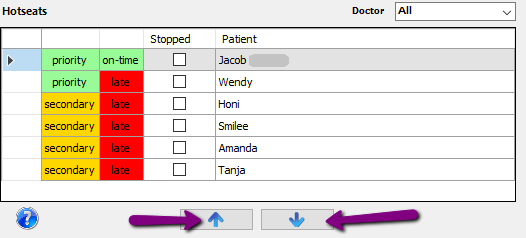
You can only move a patient up and down within the queue they are in.
To move the patient from the Hotseats to Arrival Stops, click the row in the ‘Stopped’ column.
To see the details of their arrival, double-click anywhere on the row except in the stop column:
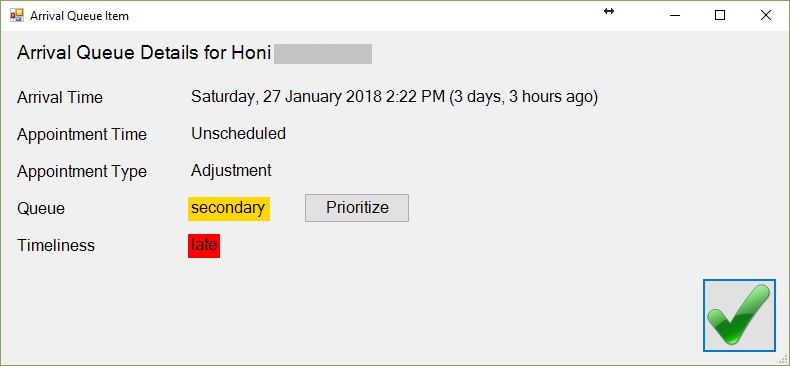
Here you can see their appointment time, and the time they actually arrived. If they are in the Secondary Queue, click the ‘Prioritize’ button to move them to the Priority Queue. You can click it again to De-prioritize them too, so don’t worry 🙂 In the queue above, you can see that Wendy was prioritized even though she was late.
That’s all there is to it.
Troubleshooting
If you have just applied the update with the Timelines Queues, it is essential that you update all systems with the latest version, including Calling. They all work together on this one so you will get strange behavior if you don’t update them all together.
Tags
Accounts Admin Admin training appointment Appointments Calling Clinical Data Import DC Training Dictionaries Dictionary Documents Document Templates email Experts Finger Scanners firewall GoLive HICAPS Hours Ignition Training Image Analysis Image Capture Installation MAP Medicare new doctor Overdue patient Patient Flow Payments PayPal PDF Save Time Training SMS Statements Stocktake stripe support Tech CA Training Troubleshooting Tutorial Video Zero-Touch Zurili