Sending SMS via a third-party SMS Serivce
** This is the old way of sending SMS. The recommended method now is using Zurili.**
In order to send SMS’s to your patients using a third-party SMS service you must:
- Have an account with a SMS Service Provider that supports sendins SMS by email.
- Enter the settings for that service into Spinalogic.
Then, when you send a SMS, Spinalogic simply sends an email with the SMS message in the body of the email to the SMS Service Provider.
SMS Service Provider
Create an account with your SMS Service Provider of choice. You will likely need to authorize your email address with them so they will accept messages from you.
We will send the emails from your Practice Email, so ensure that email address is authorized.
Setting up in Spinalogic
Go to Settings..System Settings..Communication:
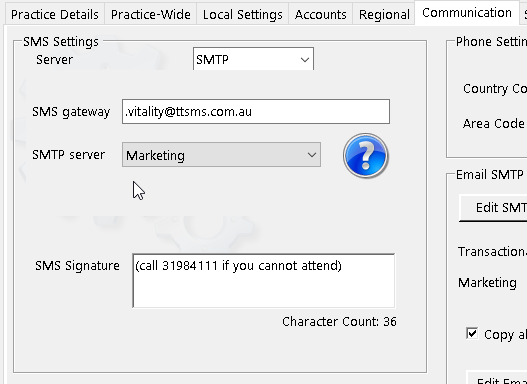
- Set the ‘Server’ to SMTP. This means Spinalogic will send an email for each SMS
- In ‘SMS gateway’ enter the email suffix as supplied by your SMS Service Provider. Spinalogic will pre-pend the recipient’s phone number to this email suffix
- Spinalogic has two SMTP server settings – one for Marketing and one for Transactional. Select the SMTP server to use.
- Make sure you sent the phone Country Code to that for your country: 61 for Australia, 1 for US, 44 for UK etc. Don’t include the ‘+’ you often see with that code, just use the number.
- Edit the ‘SMS Signature’ to your requirements. This is just the text that gets appended to each SMS.
Finally, Send a test message
To test, right-click on a patient with a mobile, Contact..SMS. Replace their mobile number with yours (leave the country code (’61’ for Australia) and drop the leading ‘0’). It should come through within 10 sec or so but could take up to a minute.
That’s it! Don’t forget, you will have to set up your SMTP server before you can send an SMS as they get sent by email.
Troubleshooting
We simply send an email. Assuming the email sends, the problem is not something we can help you with.
You can see the email we send in the Patients attached documents: Patient..Clinical..Documents along with the email delivery status. If you see an error there, then we can help you. If the status is ‘Queued’ or ‘Sent’ or ‘Delivered’, then you’ll need to get help from your SMS Service Provider. Send a copy of that email to you SMS Service Provider and ask them to help.
Tags
Accounts Admin Admin training appear appointment Appointments Calling Clinical Data Import DC Training Dictionaries Dictionary Documents Document Templates email Experts Finger Scanners firewall general settings GoLive HICAPS Hours Ignition Training Image Analysis Installation MAP Medicare Overdue patient Patient Flow Payments PDF Save Time Training Slow SMS Statements Stocktake stripe sync Tech CA Training transaction Troubleshooting Video Zero-Touch Zurili



