Use Message Templates – Email / SMS
Much of your communication with patients is scripted and with a good set of Email and SMS templates, you can cover some 95% of your messaging needs. Not only is it quicker, you can be sure that you cover all the essential points without missing a thing.
What is and Email or SMS Template?
The template contains a mixture of regular text and merge fields. The merge fields will be filled with the relevant text at the time you use the template. For example the field ~KnownAs~ will get replaced with the patient’s actual name. There are a lot of fields you can choose from to create your message templates.
System vs Custom Templates
Some of the templates are System entries. They are used for special cases like the reminder message template. You can edit their content, but not the name or type.
If you had any sms or email entries in the dictionary, they have been converted to full templates for you. Also, if you had any documents attached to careplans to be emailed to patients on arrival, they too have been converted into full templates. You’ll probably want to spend a little time editing them to take advantage of the new merge features.
SMS Templates
SMS Templates are pretty simple since they just contain text and merge fields that render as text.
Email Templates
Email Templates are much fancier, often longer and much more powerful. Your email template has a subject, body and attachments. All of these will merge if they contain merge fields.
The body can also contain html meaning you can add hyperlinks, images, different sized fonts etc. These are very easy to add.
Email Templates can be used:
- When sending a one-off email to a client. This is particularly valuable for creating a consistent admin experience for the patient.
- In automatically generated and sent emails on patient arrival for specific appointments. This is especially valuable for patient education.
How to create a template
Go to Settings..Message Templates…
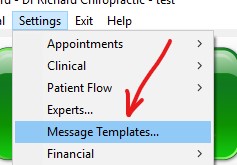
You’ll see all you templates on the left and the options for that template on the right:
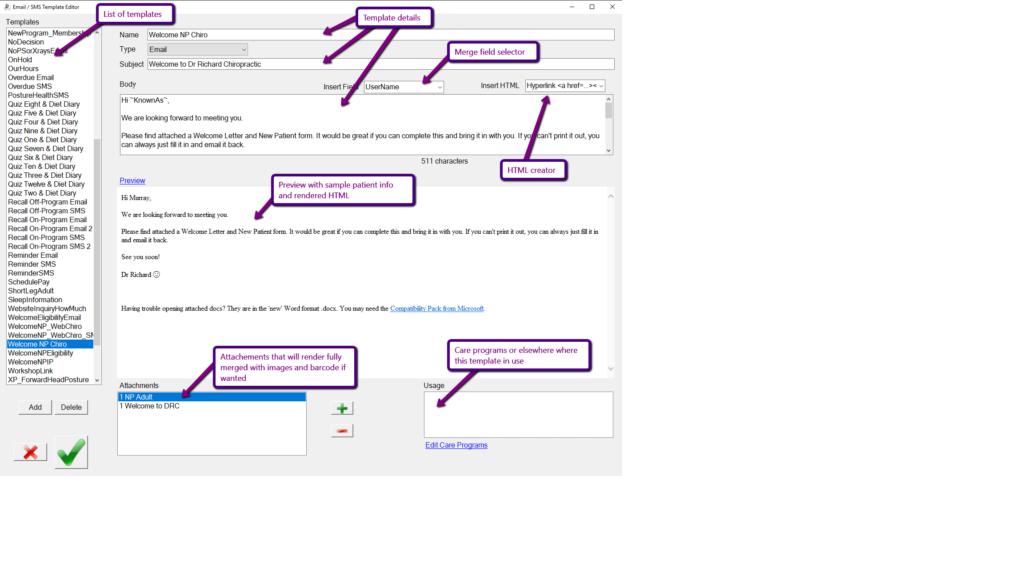
Just add and edit to your hearts content.
Using Message Templates
Just start sending an email or SMS as normal:
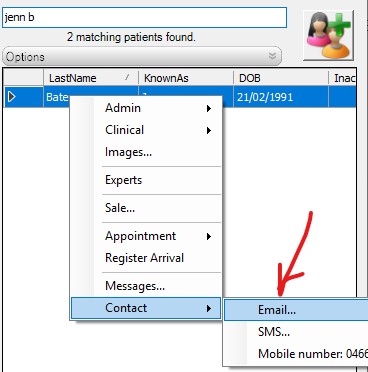
In the email, you can now choose to use a template:
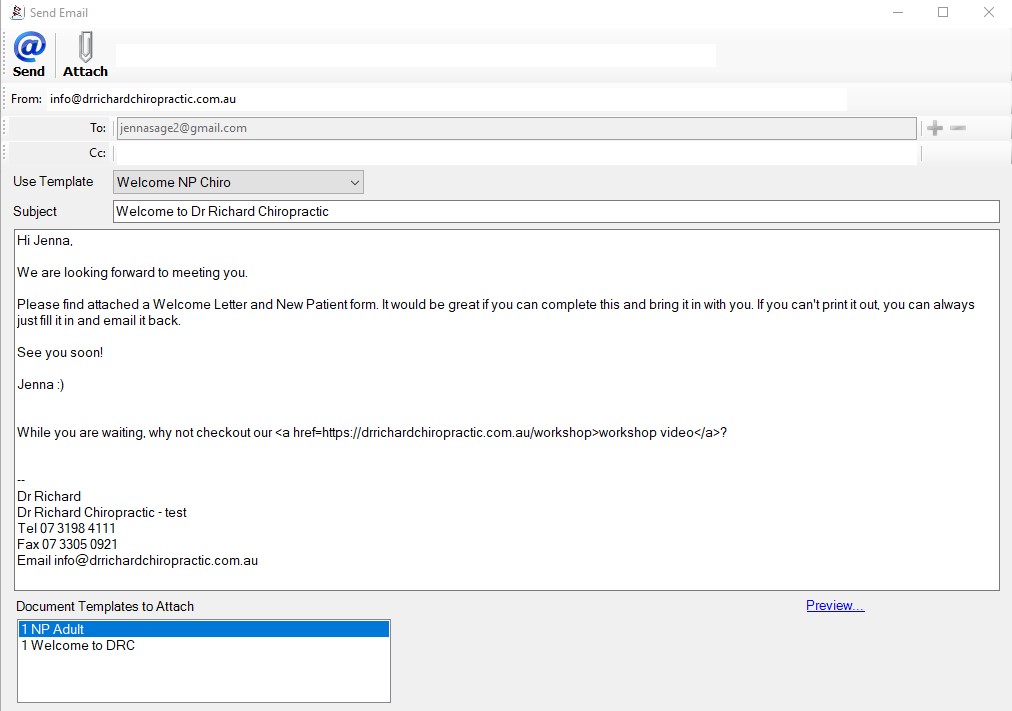
All the merge fields are merged so you can be sure you’re sending what you expect. You can also edit the message before you send it if you want. Click the ‘Preview’ link to see it as it will appear in a email client. Finally, the document templates listed at the bottom will merge and attach when you send as well a get stored in the patient attached document.
Automated Education
If you go to Settings..Clinical..Care Programs, at each step in the program you can schedule an email template to be delivered to the patient. Just set and forget! If you want to get really fancy, you could set up your MicroTic for that visit to match so you can talk about the message they will receive.
Tags
Accounts Admin Admin training appear appointment Appointments Calling Checkout Clinical Data Import DC Training Dictionaries Documents Document Templates email Emergency Experts Finger Scanners firewall GoLive HICAPS Hours Ignition Training Installation MAP Medicare new doctor patient Patient Flow Payments PDF PIN Login Save Time Training Slow Statements Stock Control Stocktake stripe support sync Tech CA Training Troubleshooting Video Zero-Touch Zurili



