Multiple Doctors – calling and MAPPING settings
Going from 1 Dr in a shift to 2 or more Drs in a shift (or in the office) can mean you need to change some settings in Spinalogic to ensure calling and MAPPING work exactly how you want it to.
CALLING
There are 2 ways calling can work with multiple Drs on in a given shift:
- Open-class adjusting: You want patients adjusted by the next available Dr regardless of who their appointment is with.
OR - Closed-class adjusting: You want the patients to only be adjusted by the Dr who their appointment is with.
Settings to consider:
Calling settings can be set by either practice or patient.
CALLING Practice Settings:
For practice settings go to: Settings… Patient flow… Calling.
Keep With Selected Doctor for Mapping and Calling / Default is checked: Set the default for this setting in the patient preferences for new patients. Use to regulate patient flow if you have more than one doctor adjusting at the same time:
Open-class adjusting: Unchecked. Patients will be called to the next doctor who has an open table, regardless of who their appointment is with. You can over-ride this in the patient preferences.
Closed-class adjusting: Checked. Patients will be called only when the doctor they have an appointment with is logged in.
Keep With Selected Doctor for Mapping and Calling / Apply to all existing patients…: Click to apply the setting to all existing patients.
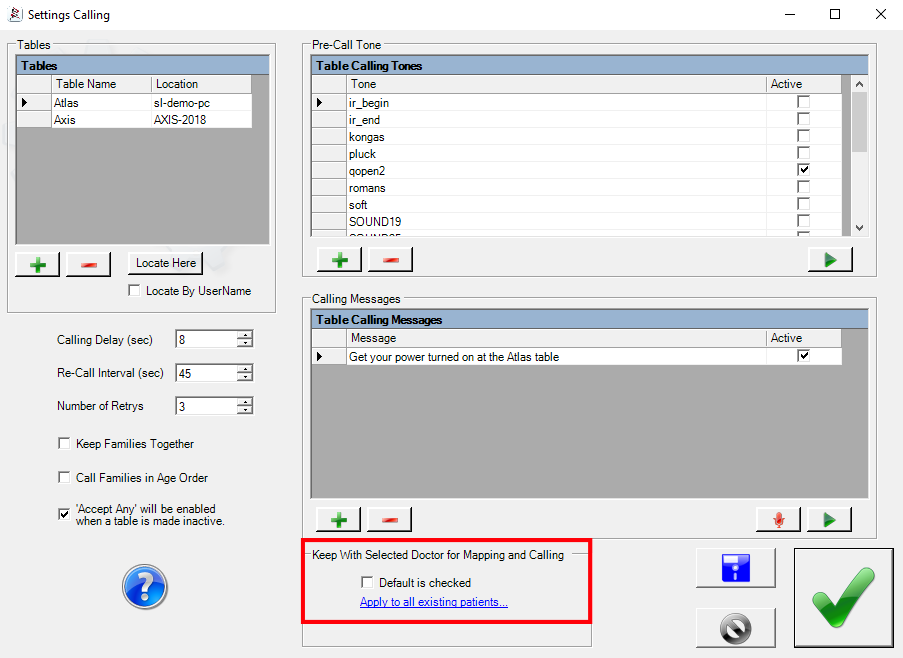
CALLING Patient Settings:
For patient settings go to: Patient… Admin… Family. Select the ‘Patient Preferences’ tab.
Keep With Selected Doctor for Mapping and Calling:
This is the same setting as the practice settings above, however now you can check and uncheck for the individual patient.
MAPPING
Patient Settings MAPPING:
When “Keep With Selected Doctor for Mapping and Calling” is checked this affects mapping. The patient will only be mapped to their case doctor, never to another doctor.
Closed-class adjusting, mapping only to case Dr: Checked.
Closed-class adjusting, mapping to any Dr: The box will be Checked. Before creating the patients MAP, uncheck the box. The appointments will be MAPPED to any Dr in the practice. After you have finished MAPPING make sure you check the box again so that patients will be called to the Dr who their appointment is with.
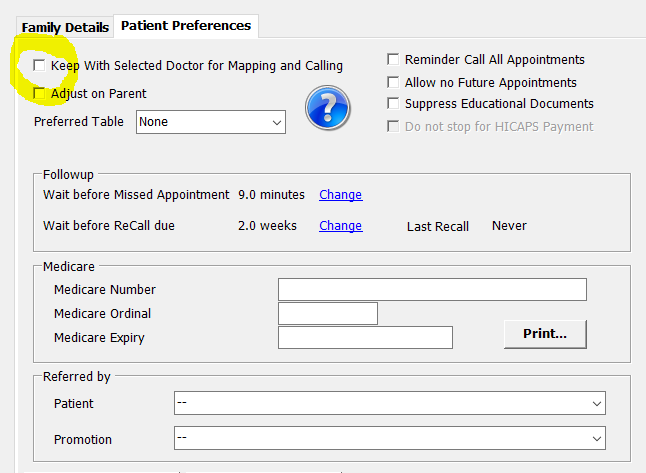
Appointment settings MAPPING
You can also choose to keep specific appointments MAPPED with the Case Dr only.
For example you may want adjustment to be booked with any Dr but your Re-Exams only booked with the case Dr. This setting is in your appointment types.
Go to: Settings, appointments, appointment types.
See the check box “Keep with Case Doctor When Scheduling”.
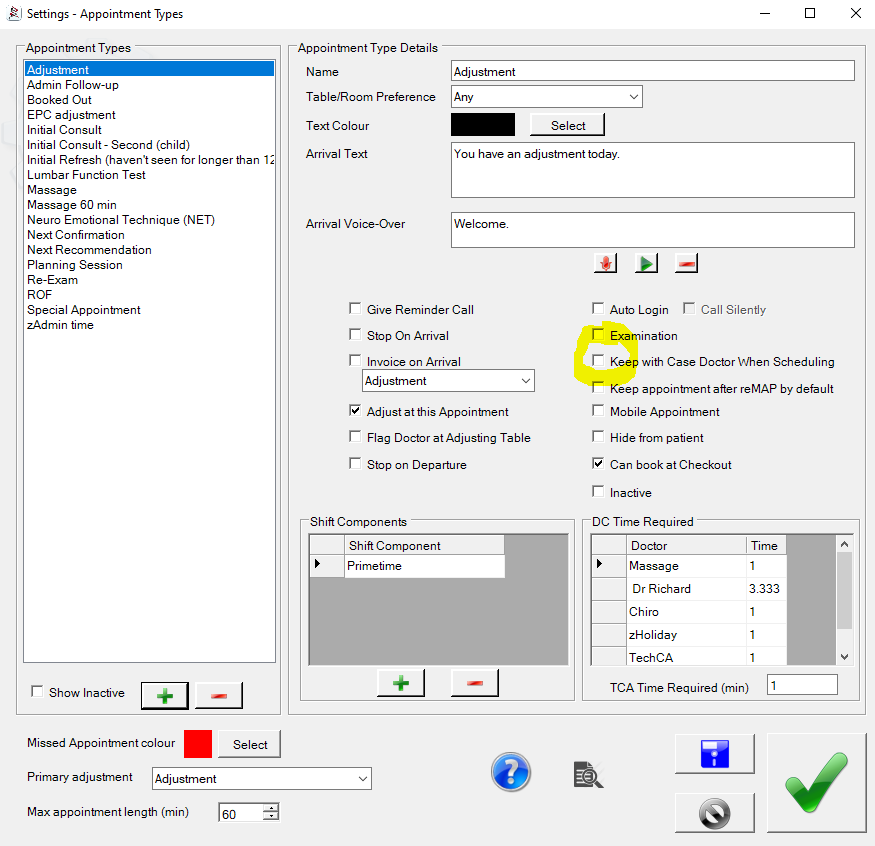
Tags
Accounts Admin Admin training appear appointment Appointments Calling Checkout Clinical Data Import DC Training Dictionaries Documents Document Templates email Emergency Experts Finger Scanners firewall GoLive HICAPS Hours Ignition Training Installation MAP Medicare new doctor patient Patient Flow Payments PDF PIN Login Save Time Training Slow Statements Stock Control Stocktake stripe support sync Tech CA Training Troubleshooting Video Zero-Touch Zurili



